Samsung SGH-T669AAATMB User Manual
Page 126
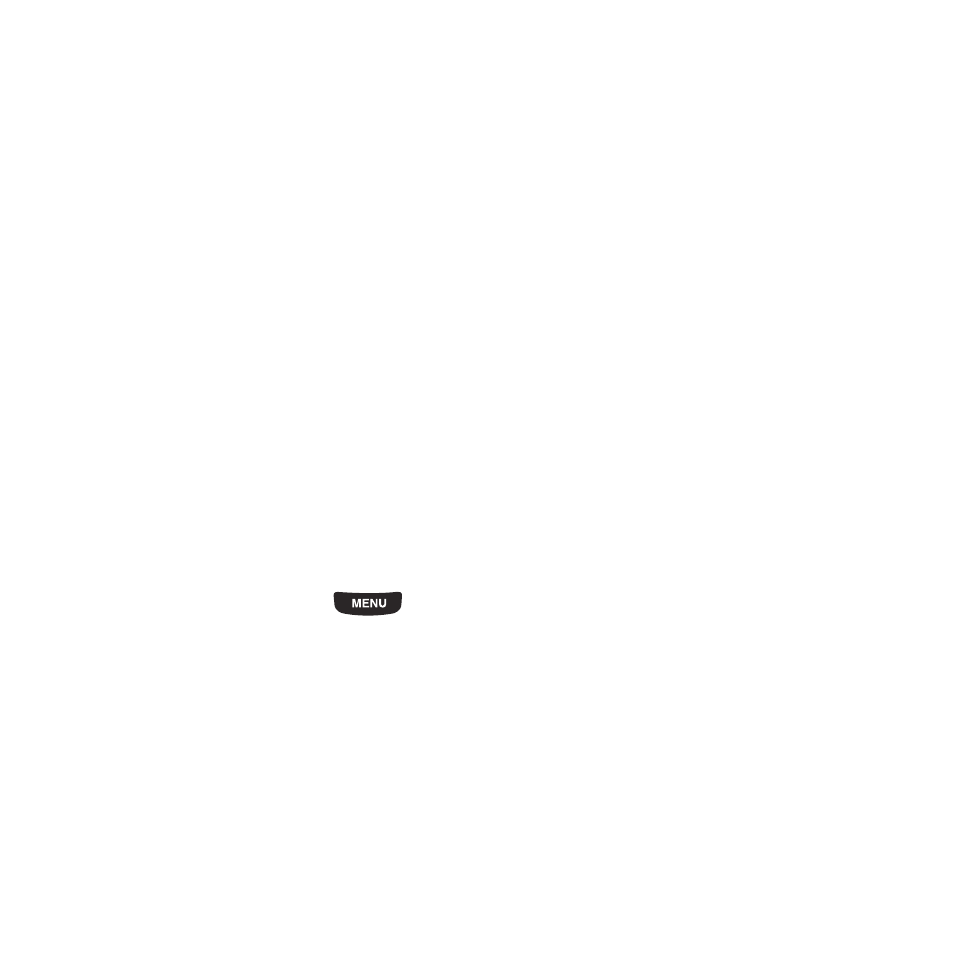
123
Sounds
1.
Select one of the following options:
• Create folder: allows you to create a folder in which to store sound files.
• Manage: allows you to move or copy the selected sound file to another folder or location.
• More:
–
Custom Slideshow: allows you to create a slide show.
–
Delete: allows you to delete the selected sound or multiple sounds.
–
Rename: allows you to change the name of the sound.
–
Sort by: allows you to sort the sound files by Date, Type, Name, or Size.
–
Send via Bluetooth: allows you to send the selected sound file to a Bluetooth enabled device.
–
Bluetooth visibility: allows you to enable this sound file so it is visible to other Bluetooth devices.
–
Lock/Unlock: allows you to lock the sound file to protect it from deletion, or unlock it to allow deletion.
2.
Select a sound file and then touch one of the following options:
• Set as: allows you to set the sound as your Ringtone, an Individual ringtone, an Alarm tone, Message tone, or Calendar
reminder.
• Send via: allows you to send the sound via Message or to a Bluetooth enabled device.
• Details: displays the sound Name, Format, Size, Forwarding, Date created, and Location
• Back: displays the previous menu or screen.
Voice list
ᮣ
From the Home screen, press
then touch Applications
➔
Files
➔
Sounds
➔
Voice list.
Prior to listening to the voice note, the following options are available:
• Create folder: allows you to create a folder for your voice list.
• Manage: allows you to move or copy voice files to another location.
• More:
–
Custom Slideshow: allows you to create a slide show using the selected voice file.
–
Delete: allows you to delete a selected voice note.
–
Rename: allows you to change the name of the voice note.
–
Sort by: allows you to sort the voice notes by Date, Type, Name, or Size.
–
Send via Bluetooth: allows you to send the selected voice note to a Bluetooth enabled device.
