Camera and video – Samsung SGH-I907ZKAATT User Manual
Page 98
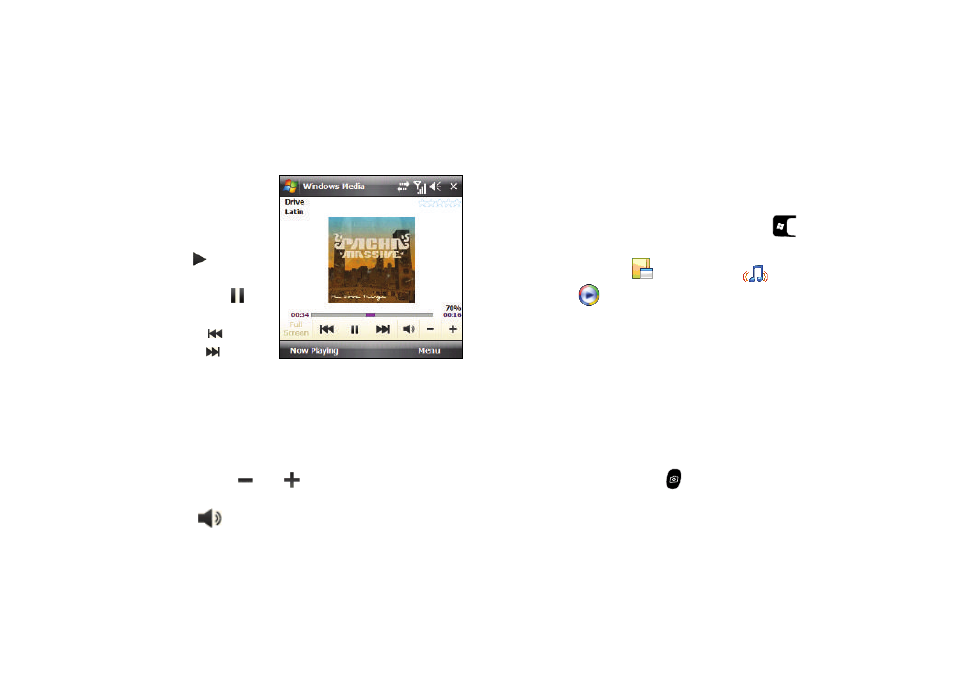
95
5.
Select the desired file from the list and press the Play soft
key. The Widows Media screen displays and the selected
file plays.
Media Player Controls
The following settings are
available in the media
player:
•
Select Play (
) to listen to
a file. The Play icon turns
into the Pause icon (
)
once the file begins playing.
•
Select Rewind (
) and
Fast Forward (
) during
playback or while paused to
skip back to the beginning of the current file and to skip ahead to the
end. Select either control a second time to begin playback of a
preceding or succeeding file in the current folder.
•
This slider control above the control icons adjusts the playback
progress of the selected file.
•
The volume controls (
and
) adjust the sound level during
playback.
•
Select Mute (
) to toggle between mute on and off.
Playlist
Windows Media player allows you to configure personal playlists
with your favorite music or video files. Playlists group media
content and store the location of media content, whether the
location is your computer, a network, or the Internet. Playlists
typically have an .asx file extension.
1.
From the Today screen, press the Start key (
) to
activate the Start menu.
2.
Select Programs (
)
AT&T Music (
)
1 Windows
Media (
).
3.
Press the Menu soft key, then select Library
My Playlists.
4.
Select a file and select the Play soft key.
Camera and Video
This menu allows you to take new Pictures or record new Videos
using your phone’s camera. You can also view saved pictures and
videos.
Take Pictures
1.
Press the Camera key (
).
