Samsung SGH-I907ZKAATT User Manual
Page 100
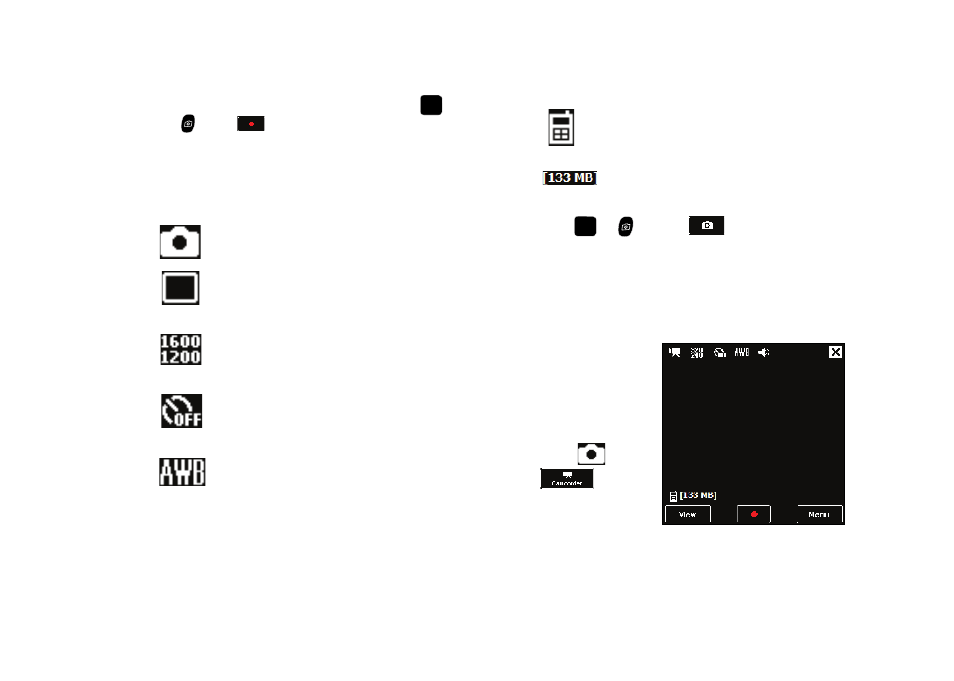
97
–
Recording sound: The sound you hear when you press
or
or select
to start/stop video recording. Select musical one,
musical two, or woman one.
–
Version: Shows the version of the Samsung Camera software.
4.
You can also access the camera options and settings by
selecting the respective icons on the viewfinder screen:
5.
Press
or
or select
to take a picture.
6.
Select the Cancel button to delete the current photo and
take another, or select the Save button to store the picture
to the gallery.
Record a Video
1.
Press the Camera
key on the right side
of the phone. The
camera is now
active.
2.
Select
to
activate the
camcorder.
Mode: Indicates Camera mode. Select to switch
between Camera mode and Camcorder mode.
Shooting Mode: Indicates Single Shot mode.
Select to switch between Single shot, Multi
shot, Mosaic shot, Night shot, Panorama Shot.
Size: Indicates 1600x1200 resolution. Select to
switch between 1600x1200, 1280x960,
1024x768, 640x480, and 320x240.
Timer: Indicates Timer is off. Select to switch
between Off, 2 seconds, 5 seconds,
10 seconds.
White Balance: Indicates White Balance is set to
automatic. Select to switch between Auto,
Daylight, Cloudy, Tungsten, and Fluorescent.
Default Storage: Indicates whether photos are
to be saved to phone memory (as shown) or to
an optional Storage Card.
Available Memory: Displays the amount of
memory available to store photos.
