Section 15: multimedia, Accessories, Storage card slot (microsd) – Samsung SGH-I907ZKAATT User Manual
Page 142: Accessories storage card slot (microsd)
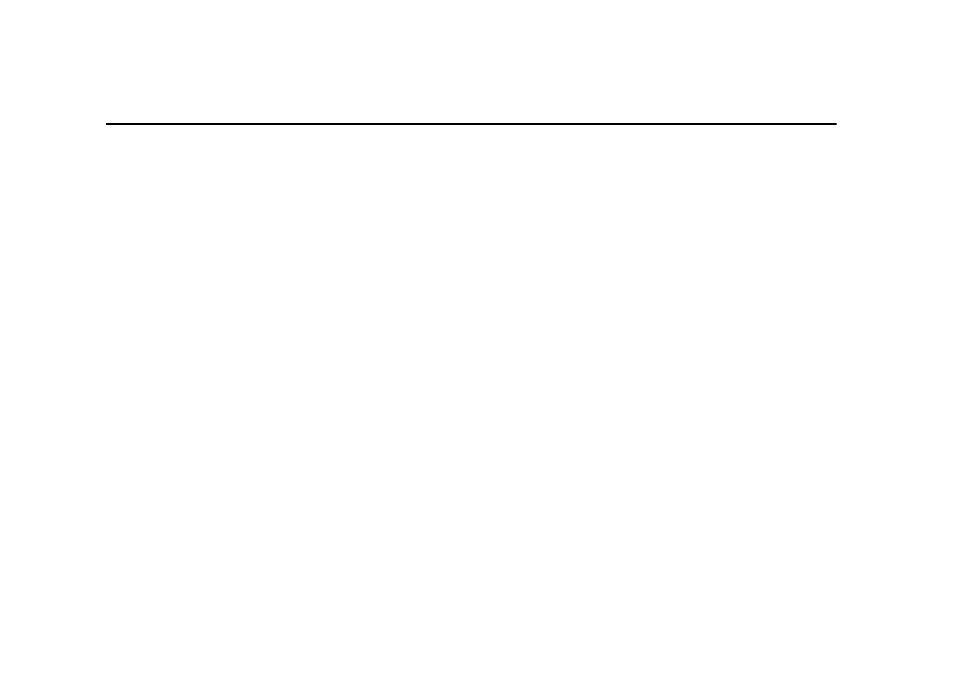
Multimedia 117
Section 15: Multimedia
This section outlines the available gaming options and
accessories for your phone.
Accessories
Your SGH-i907 supports many accessories that make your phone
truly unique. You can add an optional Hands Free Kit to allow you
to operate your phone while you drive, and your phone has
Bluetooth technology that allows you to transmit files, contacts,
or download information from other compatible devices.
Storage Card Slot (microSD)
The microSD Storage Card slot on the right side of the handset is
for use with a microSD™ (Secure Digital) card. microSD cards
come in a variety of sizes and can hold up to 16GB of data.
Download and use applications and more using the enhanced
storage capacity of the SD card.
Transferring data to the microSD card from a PC
1.
Insert the microSD card (label side up) into the slot on the
right side of the handset. The label side should be facing
upward (that is, facing toward you).
2.
Connect the handset into the PC using an optional USB
Data Cable and synchronize the device with your PC via
ActiveSync.
3.
Open Windows Explorer then highlight the application or
folder that you wish to transfer to the microSD card.
4.
Highlight and copy the file(s) or folder(s) to your computer’s
clipboard.
5.
Using the ActiveSync menu, click the Explore icon to open
the Mobile Device folder.
6.
Double-click on the My Windows Mobile-Based Device
folder.
7.
Double-click the Storage Card folder to open. Any contents
of the microSD card appear in the display.
8.
Locate the folder or sub folder where you wish to paste the
files that you’ve copied.
9.
Press Ctrl-V on your computer to paste the files or folders
on your computer’s clipboard to the your handset’s Storage
Card.
