Samsung SGH-I907ZKAATT User Manual
Page 78
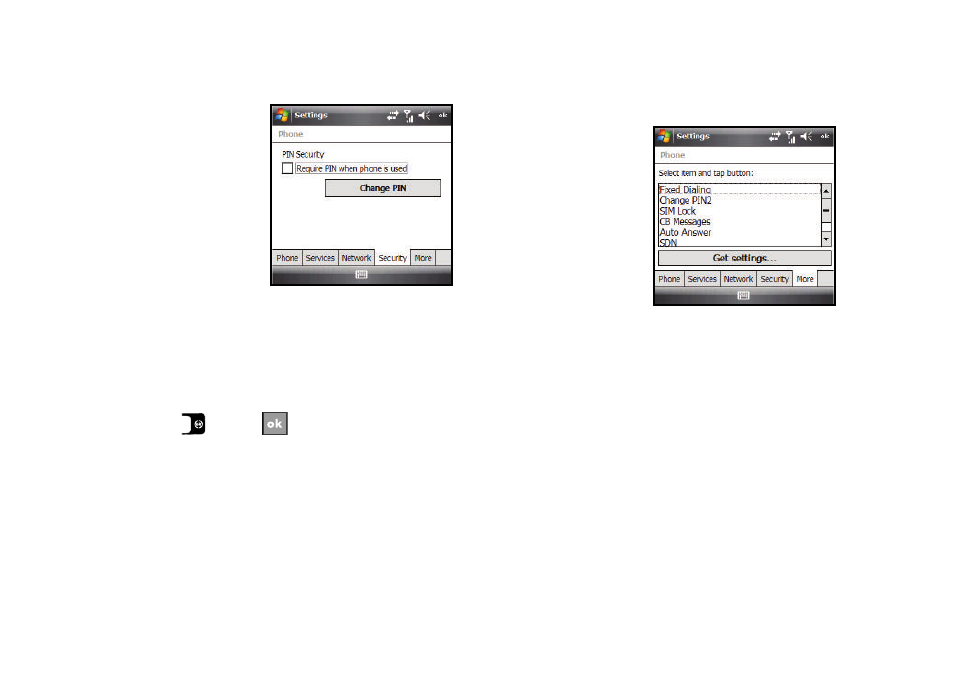
Changing Your Settings 67
1.
From the Settings –
Phone screen, select
the Security tab. The
Phone screen
changes to show
your phone’s current
automatic lock
status.
2.
To lock/unlock your
phone, select the Require PIN when phone is used check
box. A check mark in the box indicates your phone is
locked.
3.
To change your PIN, select the Change PIN button, then
follow the prompts that display to complete the change.
4.
Press
or select
to save your new PIN and
return to the previous screen.
More Tab
The More tab lets you review and change a number of phone
service-related settings on your phone.
To access the phone settings:
1.
From the Settings –
Phone screen, select
the More tab. The
Phone screen
changes to show a
list of phone-service
related settings.
2.
Change or set the
following options:
• Fixed Dialing: Lets you Enable/Disable FDN (Fixed Dialing Number)
service. Also shows Contact entries stored as FDNs.
• Change PIN2: Lets you change the PIN2 (Second Personal ID
Number). Also shows the number of allowed change attempts
remaining.
• SIM Lock: Lets you Enable/Disable locked access to your SIM card.
• CB Messages: Lets you Enable/Disable reception of CB (Cell
Broadcast) messages, specify what message text Language(s) you
will accept, and specify the Channel(s) from which you will accept.
CB messages. Also lets you Add, Edit, and Delete CB messaging
Channels to the list.
• Auto Answer: Lets you choose how quickly (Off or after 3 sec., 5
sec., or 10 sec.) your phone automatically answers incoming calls.
