Windows mobile device center 6.1 for windows vista – Samsung SGH-I907ZKAATT User Manual
Page 126
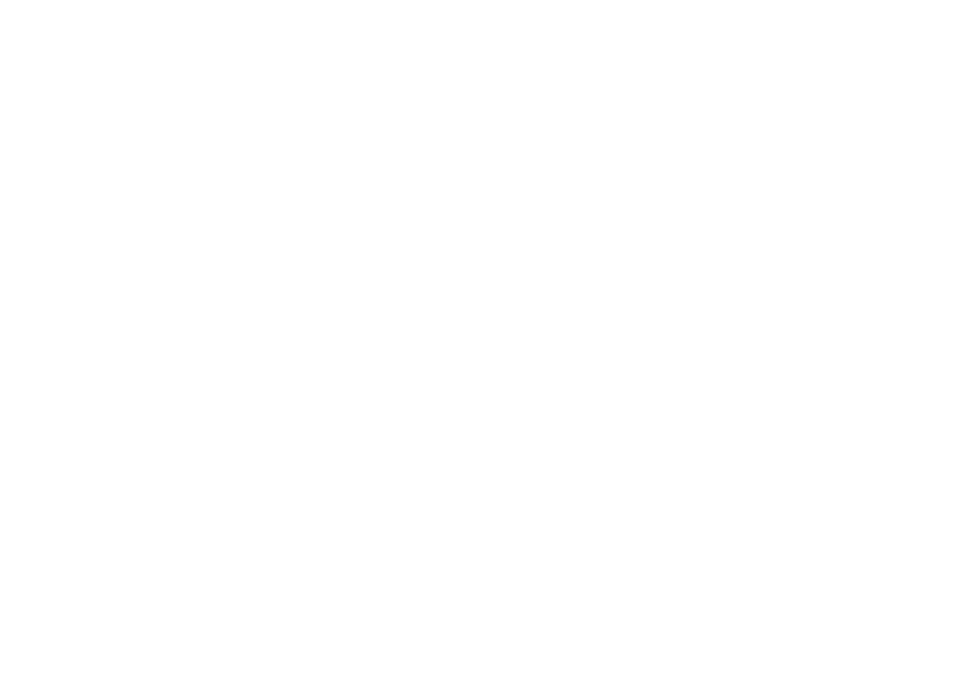
Synchronization 101
PC Configuration
1.
Add a COM port in the Bluetooth application you use on
your PC.
2.
In ActiveSync, select File
Connection Settings. The
Connection Settings window pops-up.
3.
Check Allow connections to one of the following:, then
choose the COM port added in Step 1.
PDA Configuration
1.
Establish a Bluetooth connection between your device and
your PC.
2.
Select Yes in the Bluetooth ActiveSync dialog box that
displays, “(Your PC) supports synchronizing using Bluetooth.
Would you like to designate it as an ActiveSync partner?”
3.
On your phone, from the Today screen, elect Start
Programs
ActiveSync.
4.
Press the Menu soft key, then select “Connect via
Bluetooth.”
Windows Mobile Device Center 6.1 for Windows
Vista
The Microsoft Windows Mobile Device Center enables you to set
up new partnerships, synchronize content, and manage music,
pictures, and video with Windows Mobile powered devices
(Windows Mobile 2003 or later). The Windows Mobile Device
Center is only supported on Windows Vista.
Windows Mobile Device Center helps you to quickly set up new
partnerships, synchronize business-critical information such as
e-mail, contacts and calendar appointments, easily manage your
synchronization settings, and transfer business documents
between your device and PC.
The Windows Mobile Device Center simplifies managing media
between your Windows Mobile powered device and your PC. With
the picture acquisition wizard, you can easily tag and transfer all
of the pictures from your Windows Mobile powered device to
your PC’s Windows Photo Gallery.
