Samsung SGH-I907ZKAATT User Manual
Page 41
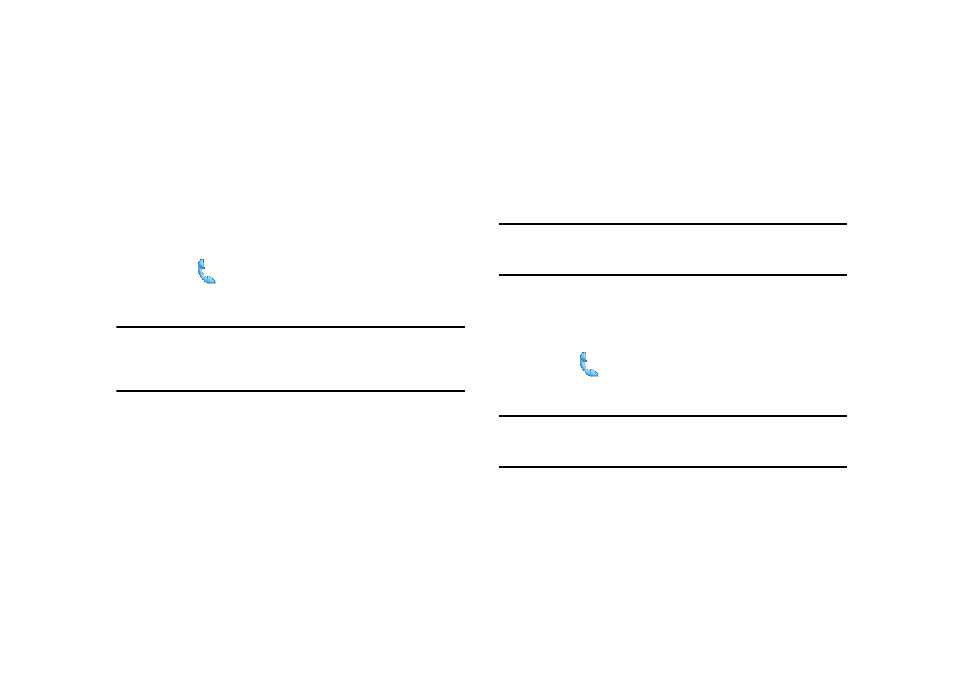
30
the Filter used for calls log display (All Calls, Missed, Outgoing, or
Incoming).
Deleting Individual Call History Entries
1.
Do one of the following:
From the Today menu, select the Phone soft key.
– or –
From the Today Plus menu, select Connection tab
Phone (
).
The Phone screen displays the All Calls log.
Note: If desired, display a particular calls log by pressing the Menu soft key
and then selecting Filter
All Calls, Missed, Outgoing, or Incoming.
This option is available only from the Today Plus menu. To activate the
Today Plus menu
2.
Highlight a call log entry for deletion.
3.
Press the Menu soft key and select Delete.
4.
Select Yes to confirm the deletion.
Deleting All Call Entries
This option is dependant on the list of currently displayed call
logs. Only those entries displayed in your current list will be
displayed. This option allows you to set to the initialization of the
list saved to the call history.
For example, if your currently selected filter is only displaying
your Missed Calls, deleting all calls in this instance would only
delete these listed calls while leaving all remaining Incoming and
Outgoing Call entries untouched.
Note: To delete all call log entries, you will need to activate the All Calls Filter
and then select the Delete All Calls option. This option is available only
from the Today Plus menu.
1.
Activate the Today Plus menu. For more information, refer
2.
From the Today Plus menu, select Connection tab
Phone (
).
The Phone screen displays the All Calls log.
Note: If desired, display a particular calls log by pressing the Menu soft key
and then selecting Filter
All Calls, Missed, Outgoing, or Incoming.
This option is available only from the Today Plus menu.
3.
Press the Menu soft key and select Delete All Calls.
4.
Select Yes to confirm the deletion.
