Samsung SGH-I907ZKAATT User Manual
Page 110
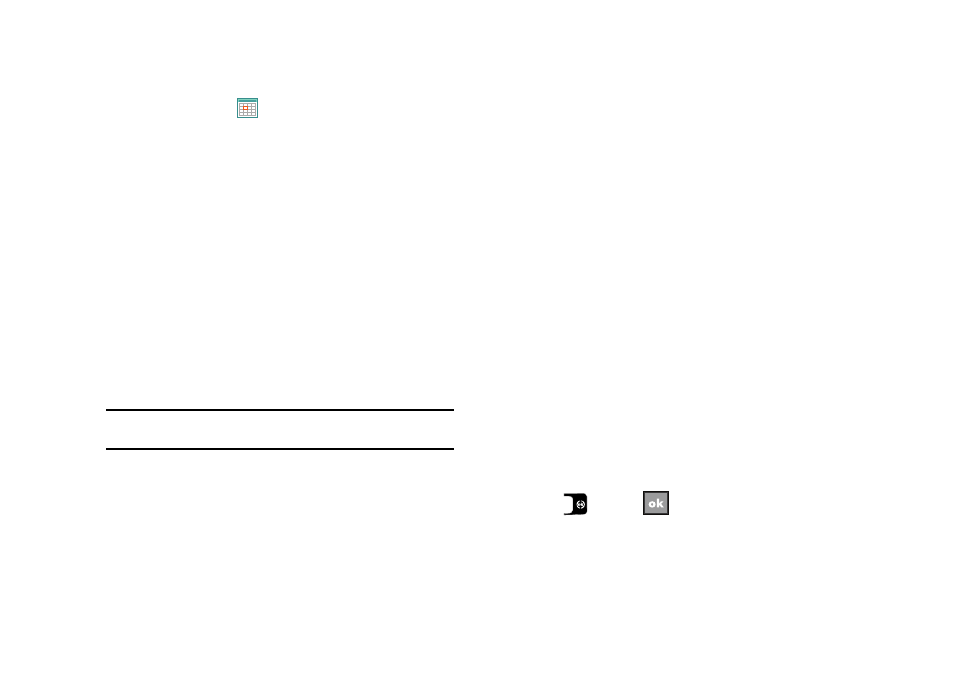
Personal Organizer 85
2.
Select Calendar (
).
3.
Press the Menu soft key, then select New Appointment.
4.
Enter the Subject of the appointment or press the drop
down arrow to display a list of selectable preset subject
from which to choose.
5.
Select the Location field and enter the location information,
if necessary.
6.
Select the Starts and Ends fields for date and select a
respective date from the on screen calendar.
7.
Select the Starts and Ends fields for time and enter a
respective time for the beginning and ending time for the
appointment.
8.
Select Yes or No from the All Day setting field.
Note: If Yes is selected in All Day the time is automatically removed in the
start and end times to indicate that there is no time limit.
9.
Select the Occurs box to select the frequency of this
events’ occurrence.
10.
Select the Reminder box and select either None or Remind
Me. If the Remind Me option was selected, enter the
amount of time before your event which the phone should
begin reminding you.
11.
Select Categories and select either Business, Holiday,
Personal or Seasonal.
• You can also add a new category, by selecting the New soft key.
Use the keyboard to enter the name and select the Done soft key
when finished.
12.
Select the Attendees field to invite others to the
appointment from your contacts. Contacts must have an E-
mail address to be added as an attendee.
13.
Select the Status field and select either Free, Tentative,
Busy, or Out of Office as your displayed status during the
event.
14.
Select the Sensitivity field and select either Normal,
Personal, Private, or Confidential to denote the status of
this appointment/event.
15.
Press
or select
to save your new appointment
and return to the previous screen.
