Tasks list – Samsung SGH-I907ZKAATT User Manual
Page 112
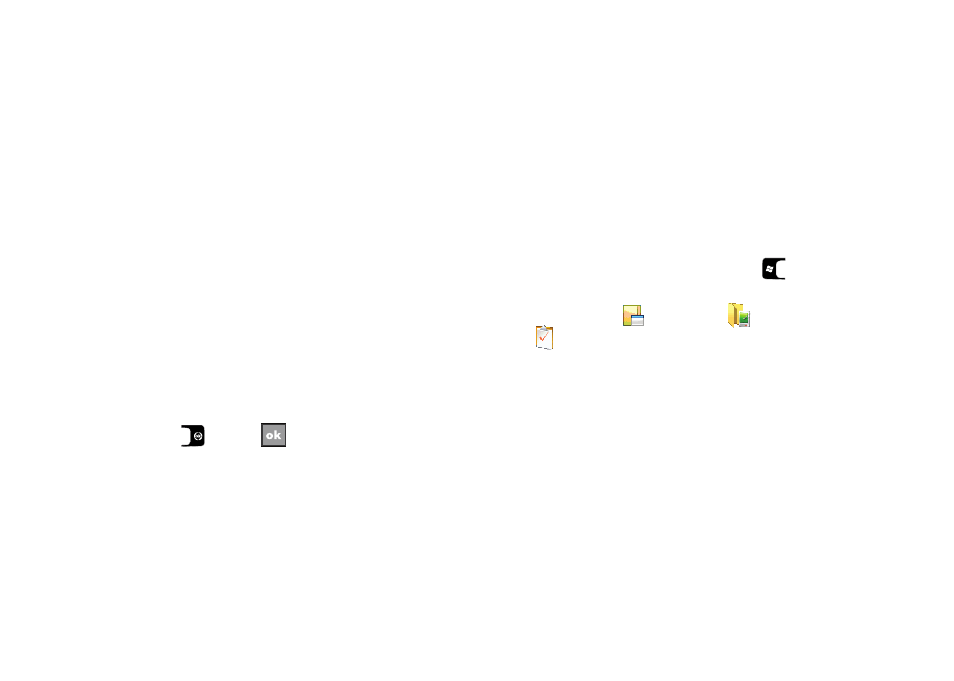
Personal Organizer 87
7.
To display more details regarding the length of time for
each event by viewing half hour slots, select the check box
adjacent to the Show half hour slots option.
8.
To show the number of the week in your calendar, select
the check box adjacent to the Show week numbers option.
9.
To set the reminder parameters for new calendar items,
select the Appointments tab, then select the check box
adjacent to the Set reminders for new items option.
10.
Select the reminder time and increment from the drop
down boxes beneath Set reminders for new items option.
11.
Select and highlight those icons you wish to be displayed
in the calendar for particular reminders.
12.
Send meeting requests via field’s only option is the default
method for sending meeting requests: Outlook E-mail.
13.
Press
or select
to save your settings and
return to the calendar.
Tasks List
A task is something that needs to be done in a certain amount of
time and requires a reminder once the deadline has been
reached. Once a task is complete, it can be checked off and
another task can be started. A task list can be set up to keep
track of tasks. Tasks can also be prioritized, so that higher
priority items are finished first.
Create a New Task
1.
From the Today screen, press the Start key (
) to
activate the Start menu.
2.
Select Programs (
)
Organizer (
)
Tasks
(
).
3.
Press the Menu soft key, then select New Task.
4.
Enter the Subject for the task.
– or –
Select the drop down arrow to display a list of selectable
preset subjects from which to choose.
5.
Select the Priority field and select either: High, Normal, or
Low.
6.
Select the Status box and select Not Completed or
Completed.
