Activesync via bluetooth wireless technology, About wi-fi, Enabling wi-fi – Samsung SGH-I907ZKAATT User Manual
Page 138
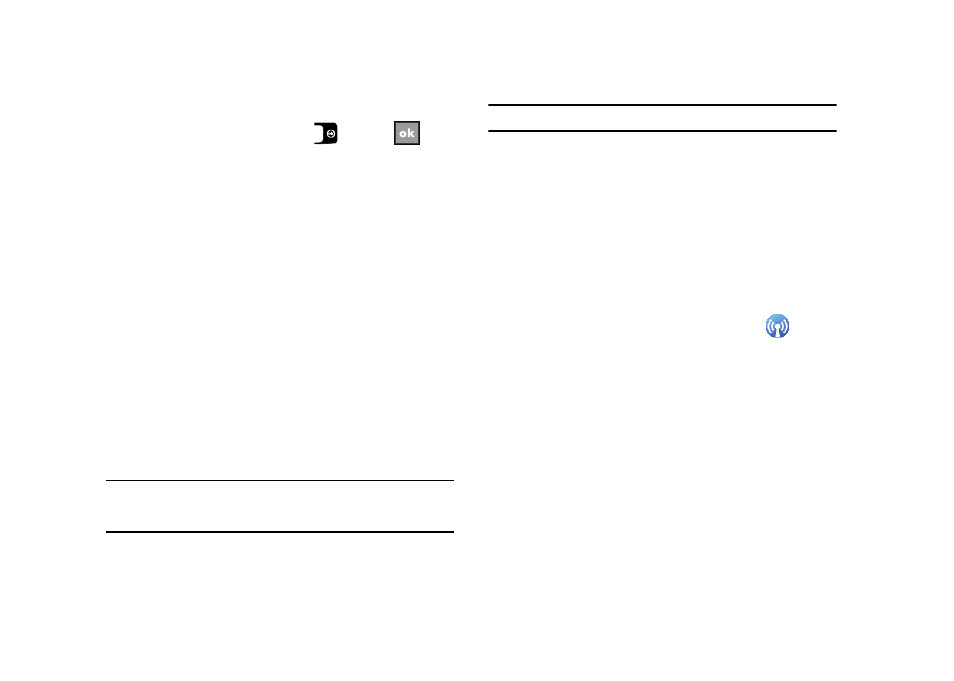
Bluetooth and Wi-Fi Services 113
5.
Select the device and then select the Next soft key.
6.
Select the port, and then press
or select
.
Connecting a Virtual Serial Port Device
The port you selected above can now be used in other
applications available on your SGH-i907. For example, you can
choose the port for communication when using a Bluetooth GPS
application.
ActiveSync via Bluetooth Wireless Technology
To use ActiveSync
®
via Bluetooth wireless technology, you need
to configure the settings for both your PC and your SGH-i907.
For more information, refer to “Synchronization” on page 93.
About Wi-Fi
Wi-Fi is wireless networking that provides access to local area
networks without using network cabling, and it is faster and has
a greater range than Bluetooth wireless technology. Wi-Fi can
achieve connection speeds of up to 54 Mbps (depending on
conditions at any given location), which easily allows you to
share large files or quickly surf the internet with your SGH-i907.
Note: Wireless Fidelity (Wi-Fi) is a WLAN based on the 802.11 protocol,
which transmits and receives in the 2.4 GHz frequency ISM band. The
SGH-i907 supports the 802.11b/g protocol stack.
Note: The SGH-i907 may not be operable with all wireless access points.
Wi-Fi allows you to:
•
Access the internet
•
Access your corporate network
•
Use hotspots provided by hotels or airports while traveling
•
Send and receive email quickly
Enabling Wi-Fi
To turn Wi-Fi on in your SGH-i907, follow these steps:
1.
From the Today menu, select Start Settings.
2.
Select Connection tab
Wireless Manager (
).
The Wireless Manager screen displays.
