Section 5: menu navigation, Finger mouse – Samsung SGH-I907ZKAATT User Manual
Page 46
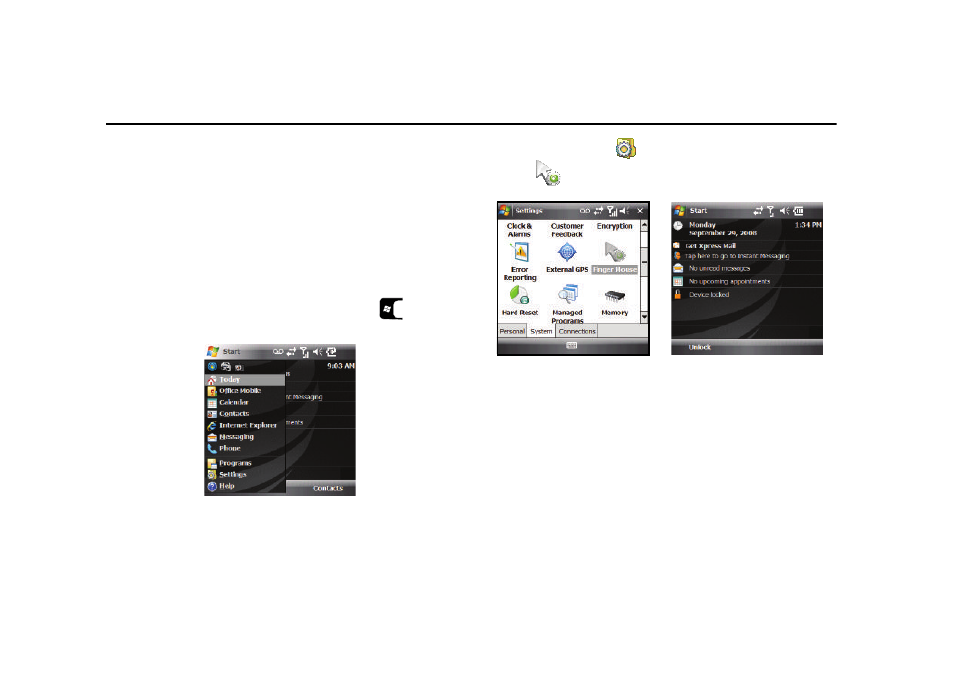
Menu Navigation 35
Section 5: Menu Navigation
This section explains the menu navigation for your phone. Menus
and sub-menus are accessed by using the Finger Mouse or
Stylus.
Finger Mouse
Finger Mouse lets you select the navigation functioning of the
Navigation Pad. You can choose the 4-way navigation mode or
the mouse mode. The mouse mode option allows you to set
mouse speed, timeout and cursor shape.
1.
From the Today screen, press the Start key (
) to
activate the Start menu.
2.
Select Settings (
)
System tab
Finger Mouse
(
) to open the Finger Mouse screen.
The following navigation (Action) methods are available:
• 4-way Navigation: When selected, you navigate screens and
menus by touching the Navigation Pad Up, Down, Left, and Right.
Lets you select highlighted options by pressing the center of the
Navigation Pad.
• Mouse: When selected, you navigate screens and menus by
moving a finger lightly across the surface of the Navigation Pad.
Additional options are:
–
Mouse speed: Adjust the speed of the “mouse” action.
