Rebooting your phone after lockup, Resetting your phone to factory defaults – Samsung SGH-I907ZKAATT User Manual
Page 33
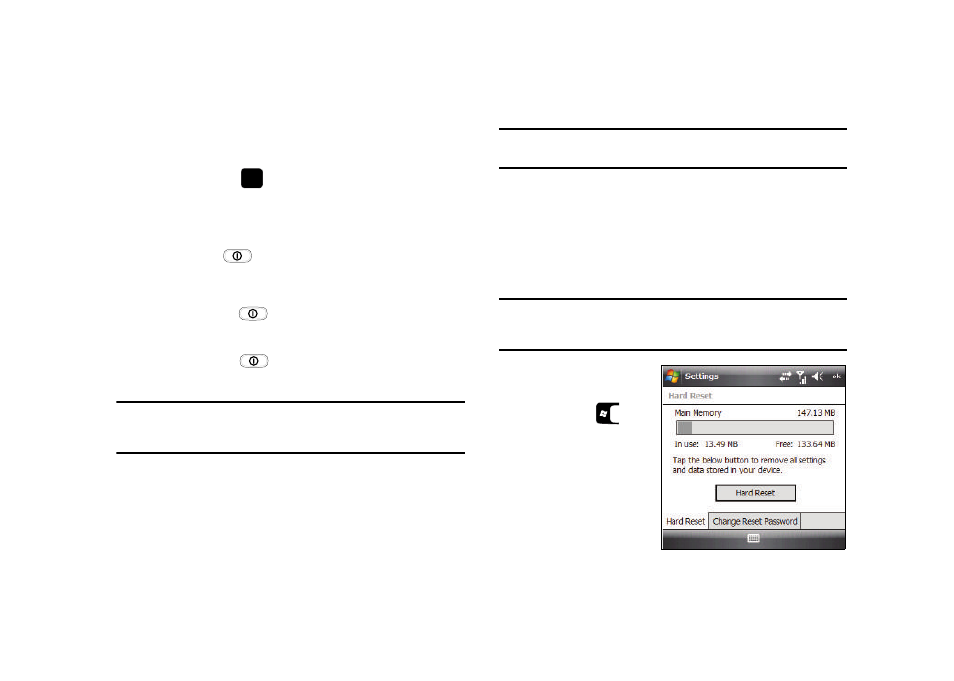
22
3.
Select the appropriate type of certificate tab: Personal,
Intermediate, or Root.
4.
Position the cursor over the certificate you want to delete.
5.
Press and hold
. Select the Delete option.
6.
Press the Yes soft key to confirm the deletion.
Rebooting your Phone after Lockup
The Power button (
) lets you quickly turn off the phone in
the event of a program or application error. In this case your
phone would appear to “freeze” and become unresponsive.
1.
Press and hold
until the power off animation
appears in the display.
2.
Press and hold
until the power on animation
appears in the display.
Note: This restart action is similar to that of a “cold reboot” action on a
computer. Your phone’s temporary memory is cleared, but information
in permanent storage remains unchanged.
Resetting your Phone to Factory Defaults
Note: To completely remove any personal information stored on your device,
see “Precautions for Transfer and Disposal” on page 146.
You can reset your phone’s settings and clear all data/
applications from phone’s internal memory and/or external
memory (optional microSD Storage Card) by using the Hard Reset
option. This option resets your phone to its factory default
settings, ends all applications currently running, and wipes all
data (pictures/video/contacts) from your phone.
Note: Although this action wipes all information and settings from your SGH-
i907, you can circumvent the deletion of important data by storing it on
a removable microSD storage card.
1.
From the Today
screen, press the
Start key (
) to
activate the Start
menu.
