Accessing message folders – Samsung SGH-I907ZKAATT User Manual
Page 61
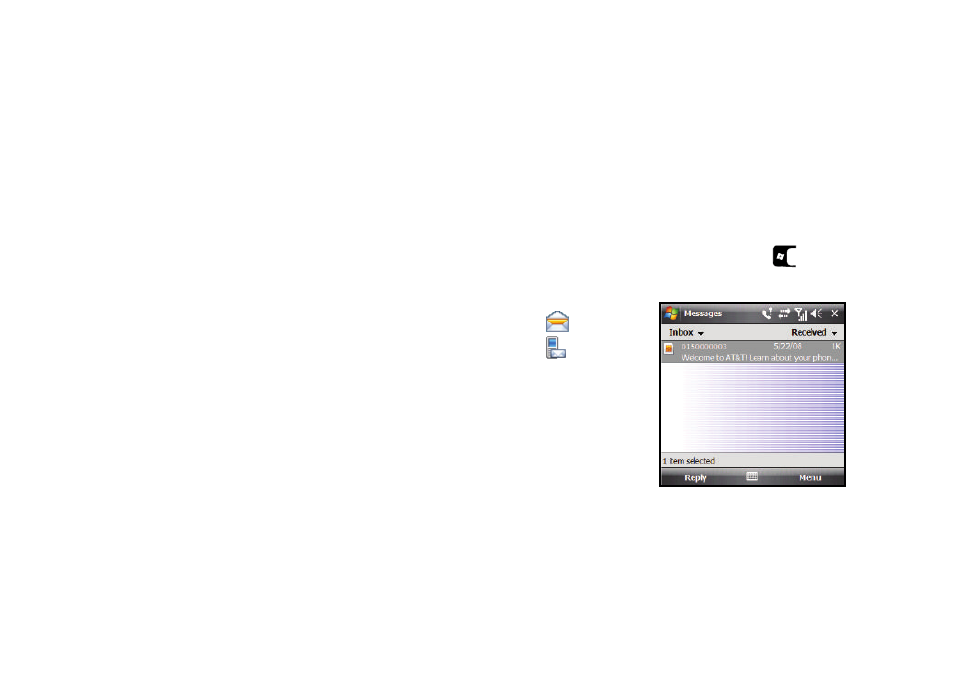
50
• Close: Returns you to the Inbox folder contents screen.
• Message Options: Inactive.
• Copy to SIM: Lets you save a copy of the message to your SIM
card.
Read Multimedia Message Options
Several message features are available when reading a
Multimedia message.
While reading a received Multimedia message, press the Menu
soft key. The following options are available:
• Delete: Delete this message.
• Reply: Send a Text or Multimedia message reply to the sender.
• Reply All: Send a Text or Multimedia message reply to all recipients
of the message.
• Forward: Allows you to forward the message to another number or
email address.
• Mark as Unread: Lets you mark the message as unread. Unread
messages are boldfaced on the message list.
• Save to Contacts: Save sender’s number to your Contact list.
• Save as Bookmark: Save a URL included in this message as a
bookmark.
• Save as Multimedia Msg. Temp...: Save this message as a pre-
composed, Multimedia message template for later reuse.
• Attached Files...: View and/or save attached picture file and/or
sound file, or video file.
• Multimedia Msg. Options...: Set Sending, Receiving, Profile,
Compose options for Multimedia message.
• Properties: Displays Message Info screen containing Subject,
Send Date, From, Size, Priority, Expiry, Type, and Read Report
information.
Accessing Message Folders
1.
From the Today screen, press the Start key (
) to
activate the Start menu.
2.
Select Messaging
(
)
Messages
(
). The
Messages screen
displays showing
the contents of a
Messages folder (in
this case, the Inbox
folder).
