Samsung SGH-I907ZKAATT User Manual
Page 102
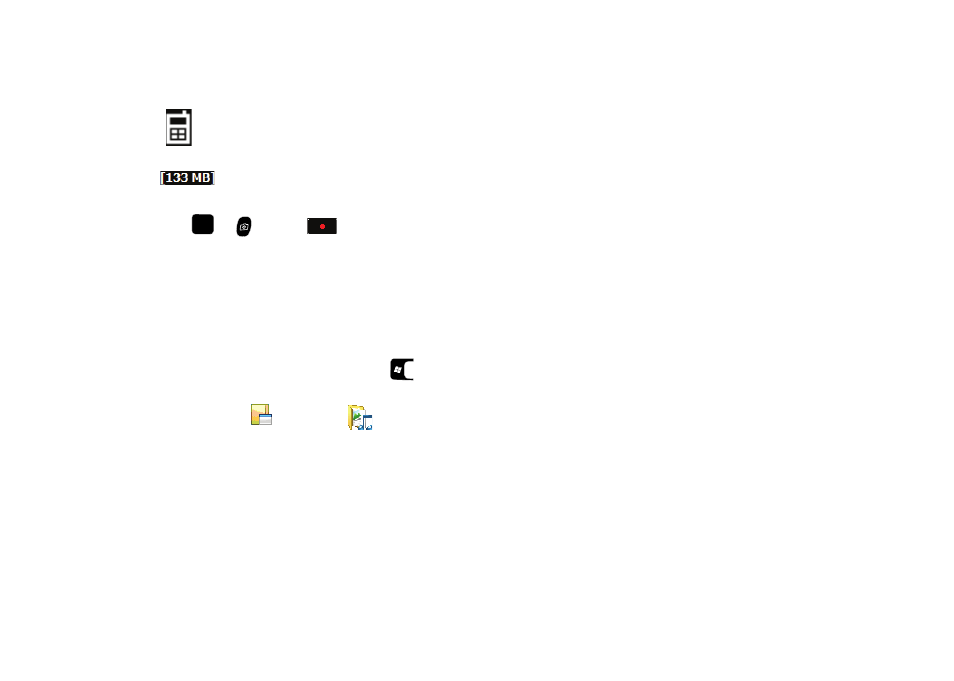
99
6.
Press
or
or select
to record a video.
7.
Select the Cancel button to delete the current video and
take another, or select the Save button to store the video to
the gallery.
Pictures
My Pictures stores images taken with your phone.
1.
From the Today screen, press the Start key (
) to
activate the Start menu.
2.
Select Programs (
)
My Stuff (
)
My
Documents
My Pictures.
3.
Select an image from the My Pictures screen.
4.
Press the Menu soft key to display the following options for
that image:
• Play Slide Show: Allows you to view a series of pictures from the
currently selected folder.
• Send: Lets you send the image in a Multimedia Msg., in an e-mail,
over a Bluetooth connections, or to HP’s Snapfish web site.
• Set as: Sets the image as Today Background or Caller ID.
• Delete: Erases the picture from the gallery.
• Crop: Lets you crop the selected image.
• Edit Image: Allows you to Cut, Copy, Paste, Select/Deselect,
Select All, Select None, Rename, or place the image or video in a
new folder. You can Flip, Rotate, and Resize the image, and change
Brightness, Contrast, and Effect.
• Print via Bluetooth: Allows you to print the selected image on a
Bluetooth enabled printer.
• Properties: Provides the Name, File Type, Dimensions, File Size,
Date Created.
• Slide Show Options... Sets slide show to Repeat (On) or not (Off),
slide view Duration (3 Sec, 5 Sec, or 10 Sec), Transition Effect [No
effect, Wipe (right, left, up, or down), Cover (right, left, up, or down),
BindHorz, BindVert, Stretch (right, left, up, or down), Strew (random,
right, left, up, or down), Clock (right or left), Show (ellipse or
diamond), or Random], and/or Show direction (Forward, Backward,
or Random).
Default Storage: Indicates whether videos are to
be saved to phone memory (as shown) or to an
optional Storage Card.
Available Memory: Displays the amount of
memory available to store videos.
