Samsung SGH-T999MBBTMB User Manual
Page 37
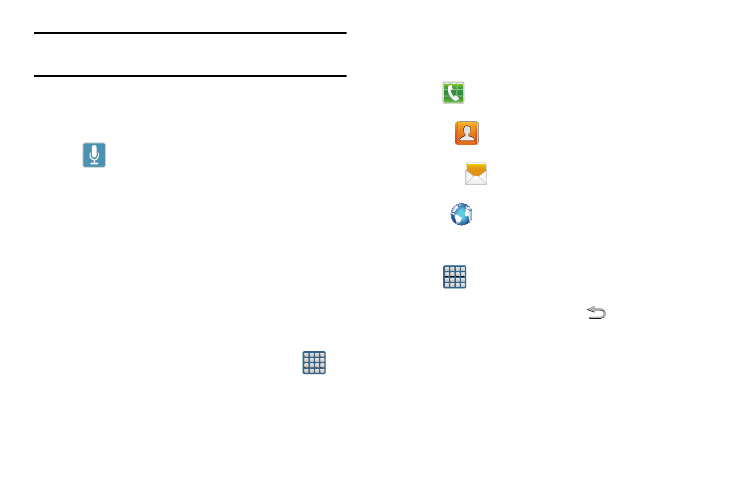
Note: Both the status bar and primary shortcuts are visible
across all screens.
•
Google search is an on-screen Internet search engine powered
by Google™. Tap to access the Voice Actions feature where you
can verbally enter a search term and initiate an online search.
–
Tap
(Voice Actions) to launch the function from within
this Google widget.
•
Widgets are self-contained on-screen applications (not
shortcuts). These can be placed onto any of the available screens
(Home or extended).
•
Shortcuts are icons that launch available device applications
such as Camera, YouTube, Contacts, Phone, Email, Play Store,
etc. These function the same as shortcuts on your computer.
–
Although some may already be found on the Extended Home
screens, the majority can also be found within the Applications
screens.
–
The Application screens can be accessed by tapping
(Apps) from the Primary shortcuts area.
–
Shortcuts can be removed from a screen and added back any
number of times.
•
Primary Shortcuts: are four shortcuts present throughout all of
the available screens and can be used to both navigate within the
device or launch any of the following functions:
–
Phone (
) launches the phone-related screen functions
(Keypad, Logs, Favorites, and Contacts).
–
Contacts (
) launches the Contacts-related screens
(Phone, Groups, Favorites, and Contacts).
–
Messaging (
) launches the Messaging menu (create new
messages or open an existing message string).
–
Internet (
) launches the built-in Web browser.
–
Apps toggles functionality between the Home and Application
screens.
• Tap
(Apps) to access the Application screens loaded
with every available local application.
• While in the Applications screens, tap
(Back) to easily
return to the Home screen.
As you transition from screen to screen, a screen indicator
(located at the bottom) displays the currently active panel.
Understanding Your Device
30
