Battery usage, Sd card & device storage, Battery usage sd card & device storage – Samsung SGH-T999MBBTMB User Manual
Page 293
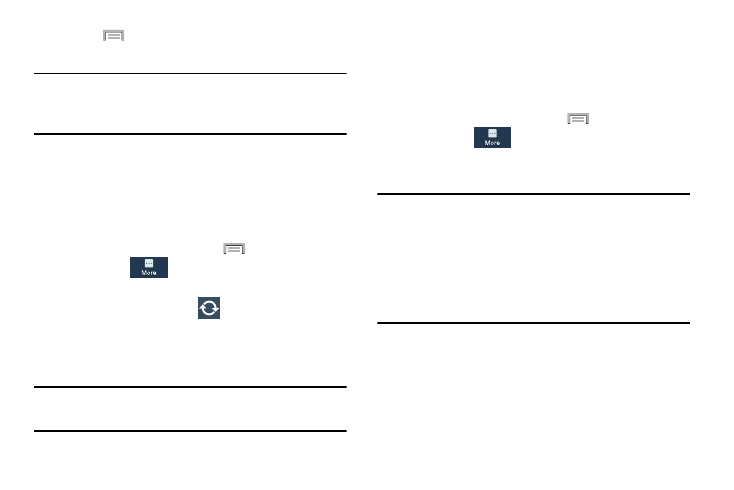
This option allows you to view a list of those components
using battery power. The amount of time the battery was
used also displays. Battery usage displays in percentages
per application.
From the Home screen, press
and then tap
Settings ➔
(More tab) ➔ Battery. The battery
level displays in percentage.
� From the Home screen, press
and then tap
Settings ➔
(More tab) ➔ Storage.
The available memory displays under the Total space
and SD card headings.
Important! DO NOT remove a microSD card while the device is
accessing or transferring files. Doing so will result
in loss or damage of data. Make sure your battery
is fully charged before using the microSD card.
Your data may become damaged or lost if the
battery runs out while you are using the microSD
card.
3. Press
and then tap Reset app preferences ➔
Reset apps.
Important! As an example, if you assigned your browser to
always launch YouTube links and want that
changed, you must reset the default actions.
Battery Usage
1.
2. From the upper-right tap
( Refresh) to update the
list.
– or –
Tap an entry to view more detailed information.
Note: Other applications may be running that affect battery
use.
SD Card & Device Storage
From this menu you can view the memory allocation for the
memory card as well as mount or unmount the SD card.
To view the memory allocation for your external SD card:
Changing Your Settings
286
