Using the camcorder – Samsung SGH-T999MBBTMB User Manual
Page 144
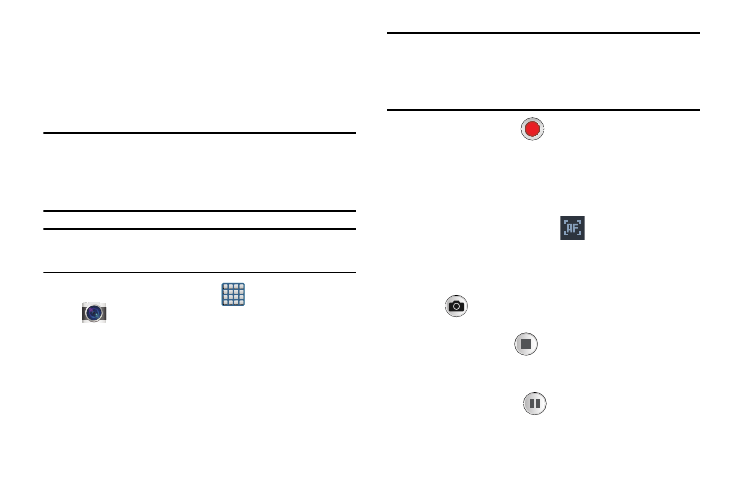
Using the Camcorder
In addition to taking photos, the camera also doubles as a
camcorder that also allows you to record, view, and send
high definition videos.
Shooting Video
Tip: When shooting video in direct sunlight or in bright
conditions, it is recommended that you provide your
subject with sufficient light by having the light source
behind you.
Note: The camera may not be able to properly record videos to
a memory card with a slow transfer speed.
(Apps) ➔
(Camera) to activate the camera mode.
1. From the Home screen, tap
2. Tap and slide the Camera mode button down to
Camcorder Mode.
3. Using the device’s main display screen as a viewfinder,
adjust the image by aiming the camcorder at the
subject.
Note: Use either the Up and Down volume keys or spread/
pinch the screen to zoom in or out. For more
information, refer to “Navigating Through the Screens”
on page 39.
4. Tap the Video key (
) to begin shooting video. The
red light will blink while recording.
5. Tap anywhere on the screen to re-focus the camera on
that object. The camcorder auto-focuses on the new
target area.
6. Tap the screen then select
to turn on auto focus.
This will automatically focus the video based on the
object at the middle of the screen.
7. To capture an image from the video while recording,
tap
. This feature is not available while the
anti-shake feature is activated.
8. Tap the Stop key (
) to stop the recording and save
the video file to your Camera folder.
– or –
Tap the Pause key (
) to pause the recording.
137
