Samsung hub – Samsung SGH-T999MBBTMB User Manual
Page 207
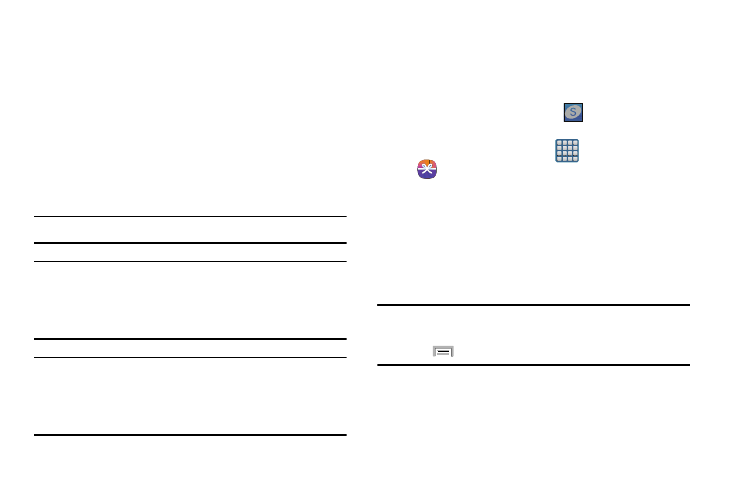
Samsung Hub
Samsung Hub makes it easy to find, sample, and purchase
movies, TV shows, books, games, and music, in one user-
friendly location. With hundreds of titles available,
entertaining your family on-the-go has never been easier.
You can rent or purchase your favorite content and watch
from any location. Samsung Hub is your gateway to mobile
entertainment.
You must have an active Samsung Account to purchase and
rent content via Samsung Hub.
Note: Samsung Hub usage is based on service availability.
Important! You must be using an active Wi-Fi/4G/LTE
connection to preview and download a media file.
The internal memory acts as a storage location for
your downloaded rental or purchase.
Important! The Samsung account manages the access
information (username/password) to several
applications, such as Samsung Link, Chat On, and
Samsung Hub.
Creating a New Samsung Hub Account
Before you can rent or buy media, you must first log in using
your Samsung account. Enter the required information.
1. Confirm you have already logged in to your Samsung
account. There should be no
icon in the
Notifications area of the screen.
2. From the Home screen, tap
(Apps) ➔
(Samsung Hub).
3. When prompted to connect via mobile networks, select
either Cancel or Connect.
4. If notified your Samsung account is not yet active or
verified, tap OK. You must be signed in to your
Samsung account to use the application’s various
features.
Tip: In some cases it might be necessary to sign in to your
Samsung account via the application.
Press
and then select Sign in.
5. Your Samsung Hub account is managed by the
Samsung account application. This application
manages your user profile information.
Applications and Development
200
