Home screen mode, Call settings, Home screen mode call settings – Samsung SGH-T999MBBTMB User Manual
Page 260
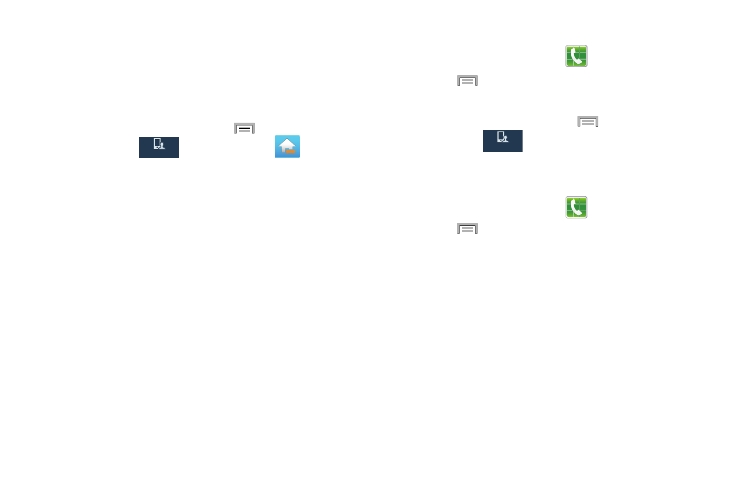
Home Screen Mode
This application allows you to set your display to the
conventional layout of Standard mode or provide an easier
user experience for the first-time smartphone users using
Easy mode.
1. From the Home screen, press
and then tap
Settings ➔
My device
My device
(My device tab) ➔
(Home
screen mode).
2. Select one of the following options:
• Standard mode: provides conventional layout for the apps and
widgets on your home screens.
• Easy mode: provides easier user experience for first-time
smartphone users on the home screens.
3. Tap Apply and give your device a few seconds to
update the device with the new look and feel.
Call Settings
1. From the Home screen, tap
(Phone).
2. Press
and then tap Call settings.
– or –
From the Home screen, press
and then tap
Settings ➔
My device
My device
(My device tab) ➔ Call.
Configuring General Call Settings
Configure the general call settings using this option.
1. From the Home screen, tap
(Phone).
2. Press
and then tap Call settings and then tap one
of the following options:
• Call rejection: allows you to manage your rejection mode and
rejection list.
–
Auto reject mode: sets the phone to automatically reject
incoming calls.
–
Auto reject list: provides access to current rejection entries
and numbers.
• Set up call rejection messages: allows you to manage both
existing rejection messages and create new ones.
253
