Samsung SGH-T999MBBTMB User Manual
Page 198
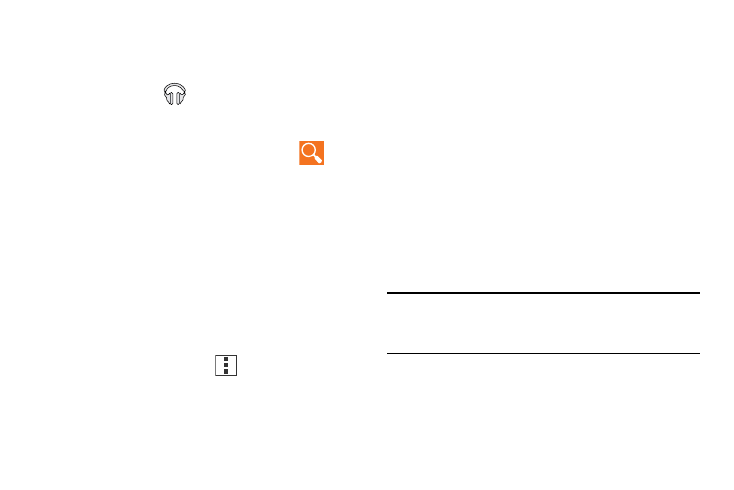
Tap a matching song to play it, tap a matching album,
artist or playlist to view a list of its’ songs.
There are various options available from the various tabs:
to access an available
option.
3. Follow the on-screen log in screens.
4. Return to the Library screen from most other screens
in the Music application by tapping the Music
application icon
(Music notification icon) at the
top-left of the Application bar.
Searching for Music in Your Library
1. From within the Play Music application, tap
(Search) to search through your available songs.
2. Type the name of an artist, album, song, or playlist.
Matching songs are displayed in a list below the search
box.
3.
Tab Options
� From within the Play Music application, select one of
the following tabs and tap
• GENRES: Add to queue.
• ARTISTS: Add to queue, Keep on device, Add to playlist.
• ALBUMS: Add to queue, Keep on device, Add to playlist, or
Go to artist.
• SONGS: Add to queue, Add to playlist, Go to artist, Go to album,
or Delete.
Playing Music
� From within the Play Music application, tap a song in
your library to listen to it.
The Now playing screen opens and the song you
touched or the first song in the album or playlist starts
to play. The tracks in the current list play in order until
you reach the end of the list (unless you choose a
repeat option). Otherwise, playback stops only if you
stop it, even when you switch applications.
Note: If you navigate away from the Now playing screen in the
Music application, the Now Playing bar appears at the
bottom of the screen.
191
