Samsung SGH-T999MBBTMB User Manual
Page 239
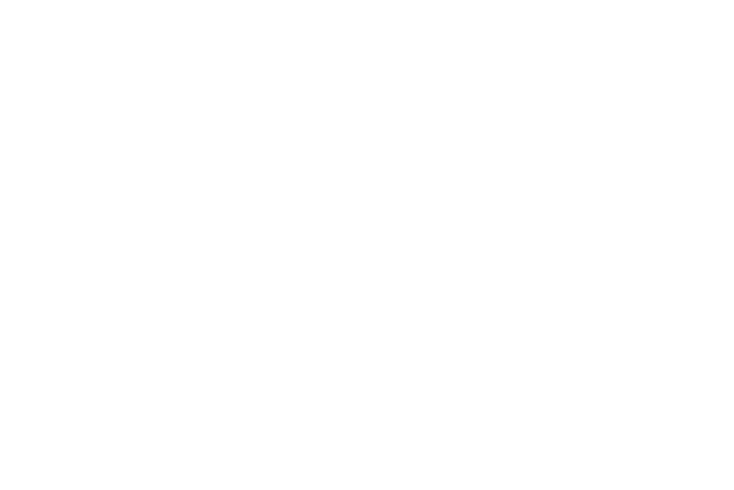
Network mode
You can configure your device to either automatically select
the WCDMA/GSM (auto connect) [by default]), WCDMA only,
or GSM only.
� From the main Settings page, tap Connections tab ➔
More networks ➔ Mobile networks ➔ Network mode.
• WCDMA/GSM (auto connect) is the default network mode
option. This selection allows you to exclude the LTE network
and choose from only 4G, 3G, and 2G networks.
• WCDMA only restricts your connection to only the 3G network.
• GSM only restricts your connection to only the 2G network.
Using the WCDMA/GSM Option
If you require a fast connection using the standard 3G/2G
network speed, follow these instructions to connect to these
network types.
1. From the main Settings page, tap Connections tab ➔
More networks ➔ Mobile networks ➔ Network mode.
2. Tap WCDMA/GSM (auto connect). A selection indicator
displays next to this option to show that it is active.
This is the default mode for this device.
Using the WCDMA - 3G Only Network
This option uses a 3G connection only.
1. From the main Settings page, tap Connections tab ➔
More networks ➔ Mobile networks ➔ Network mode.
2. Tap WCDMA only. A check mark displays next to this
option to indicate that it is active. Connecting to 3G
networks slows the data transfer speed and time.
Using the 2G - GSM Only Network
If you are not using applications that require a faster network
speed (any application that accesses the network or uses a
browser), using the 2G only (WCDMA) network saves battery
life.
1. From the main Settings page, tap Connections tab ➔
More networks ➔ Mobile networks ➔ Network mode.
2. Tap GSM only. A check mark displays next to this option
to indicate that it is active. Connecting to 2G networks
slows the data transfer speed and time.
Changing Your Settings
232
