Smart screen – Samsung SGH-T999MBBTMB User Manual
Page 281
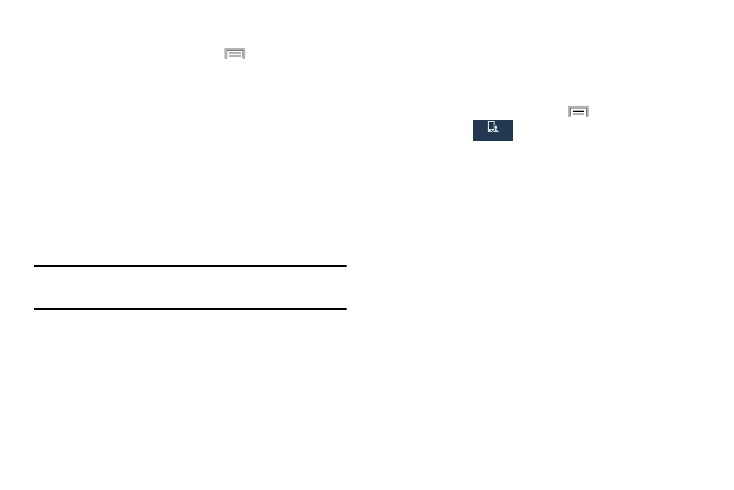
To adjust gesture sensitivity:
Smart screen
1. From the Home screen, press
and then tap
The Smart screen options allow you to customize your
Settings ➔ My device tab ➔ Motion ➔ Sensitivity
screen settings to make the screen more responsive and
settings.
easier to use.
2. Tap an available field to access the sensitivity settings
1. From the Home screen, press
and then tap
for the currently active gesture. Choose from:
Settings ➔
My device
My device
(My device tab) ➔ Smart screen.
• Tilt to zoom: Allows you to zoom in or out when in the Gallery
2. Tap any of the following options to create a checkmark
or Internet.
and activate the features:
• Pan to move icon: Allows you to move an icon to another
• Smart stay: disables the screen timeout if your phone detects
page.
that your face is watching the screen.
• Pan to browse images: Allows you to move around an image
• Smart rotation: disables the auto screen rotation by checking
when zoomed in.
the orientation of your face and the device.
Note: Sensitivity settings are only accessible if the gesture is
currently active.
Changing Your Settings
274
