Google settings, Google, Google settings google – Samsung SGH-T999MBBTMB User Manual
Page 176
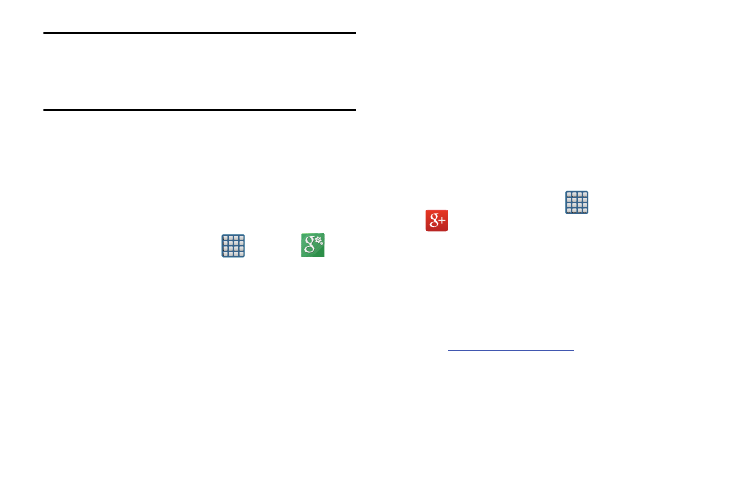
Note: Google Now will recognize searches and display them
on your device, even if that search took place on your
home computer or on another device. These searches
are linked into your Google Account.
Google Settings
As Google has become more intertwined with other
applications, this menu provides a quick and ready access
point to configure preferences for Google+, Maps & Latitude,
Location, etc.. You can also use the Search function to
initiate a Google Search from this menu.
1. From the Home screen, tap
(Apps) ➔
(Google Settings) and select an on-screen option.
2. Select one of the available on-screen options.
Follow the on-screen prompts.
Google +
Google+ makes messaging and sharing with your friends a
lot easier. You can set up Circles of friends, visit the Stream
to get updates from your Circles, use Messenger for fast
messaging with everyone in your Circles, or use Instant
Upload to automatically upload videos and photos to your
own private album on Google+.
1. Sign on to your Google account. For more information,
refer to “Creating a Samsung Account” on page 276.
2. From the Home screen, tap
(Apps) ➔
(Google+).
3. Select the account you want to use to sign in to
Google+.
– or –
Tap Add account to create another account.
4. Follow the on-screen instructions to use Google+.
5. Visit
for more information.
Google+ instant upload may resize your images in order to
reduce size.
169
