Clock – Samsung SGH-T999MBBTMB User Manual
Page 167
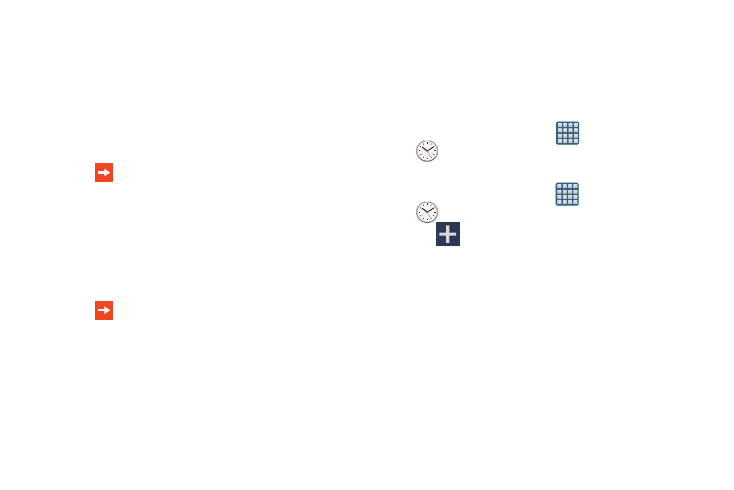
Using ChatON for Chatting
1. From the ChatON application screen, tap the Buddies
tab.
2. Select a buddy by tapping the Chat image to initiate
your chat.
3. Enter your message using the on-screen text entry
method.
4. Tap
(Send).
To reply to a ChatON message:
1. While the chat session is active, tap the Enter message
field and then type your reply message.
2. Compose your reply.
Your texts are colored Blue and your buddy’s messages
are white.
3. Tap
(Send) to deliver your reply.
Deleting a single message bubble
1. From the ChatON application screen, launch a chat
session to reveal the message string.
2. Touch and hold a message bubble, then select Delete.
Clock
Here you can set an Alarm, configure and view the World
clock, use a Stopwatch, set a Timer, or use a Desk Clock.
The applications display in a tabular format and quickly
accessed with the touch of a finger.
� From the Home screen, tap
(Apps) ➔
(Clock).
Setting an Alarm
1. From the Home screen, tap
(Apps) ➔
(Clock).
2. Tap
(Create alarm).
3. Use the arrow symbols to enter adjust the hour, and
minutes, then tap AM or PM (toggles depending on
which was last selected).
4. Tap the Alarm repeat field and touch the number of
times you want this alarm to repeat. Selections are:
day blocks or Repeat Weekly. Selected day blocks turn
blue when active.
5. Tap the Alarm type field and select one of the following:
Melody, Vibration, Vibration and melody, or Briefing.
Applications and Development
160
