Samsung SGH-T999MBBTMB User Manual
Page 184
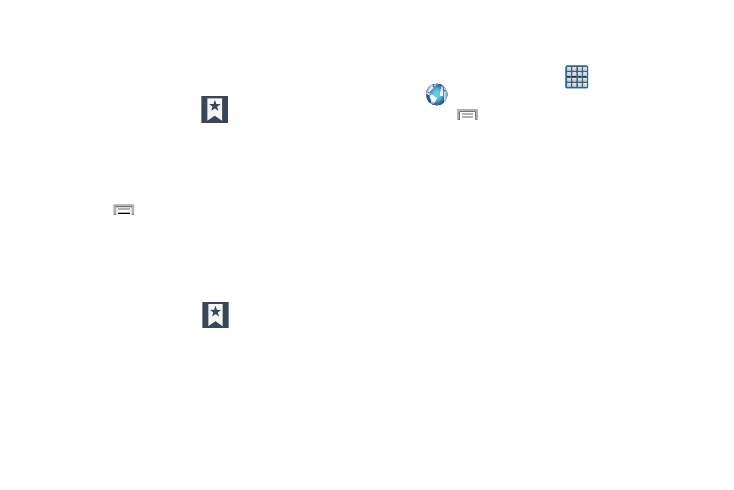
Using Web History
The History list displays a list of the most recently viewed
websites. These entries can be used to return to previously
unmarked web pages.
1. From the webpage, tap
➔ History tab.
2. Select a visited range category. Choose from: Today,
Yesterday, or Most visited.
3. Tap an entry to display the webpage.
– or –
Press
and then tap Clear history to delete the
current History list.
Saved Pages
The Saved pages list provides you with a list of the websites
that you have saved.
1. From the webpage, tap
➔ History ➔ Saved
pages tab.
A list of your saved webpages is displayed with their
Name. The webpages that have been visited the most
will appear at the top.
2. Tap any entry to display the webpage.
Browser Settings
To configure browser settings:
1. From the Home screen, tap
(Apps) ➔
(Internet).
2. Press
and then tap Settings.
3. Choose an option from the following categories:
General:
• Set home page: sets the current home page for the Web
browser.
• Form auto fill: allows you to fill in Web forms with a single tap.
• Auto fill text: allows you to set the text used for the Web form
auto-fill feature.
Privacy and security:
• Clear cache: deletes all currently cached data. Tap OK to
complete the process.
• Clear history: clears the browser navigation history. Tap OK to
complete the process.
• Show security warnings: notifies you if there is a security
issue with the current website. Remove the check mark to
disable this function.
177
