Samsung SGH-T999MBBTMB User Manual
Page 288
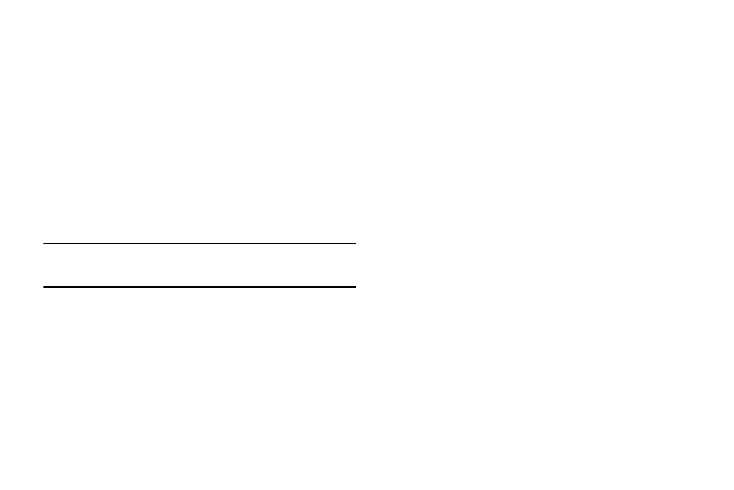
Setting up SIM Card Lock
Prevent another user from using your SIM card to make
unauthorized calls or from accessing information stored on
your SIM card by protecting the information using a PIN code.
When enabled, your phone will ask for a PIN number each
time you use the phone. Using this option you can also
change your SIM PIN number.
1. From the main Settings page, tap More tab ➔ Security.
2. Tap Set up SIM card lock.
3. Tap Lock SIM card, enter your SIM PIN code, then tap
OK.
Note: You must activate Lock SIM card before you can change
your SIM PIN code.
To change an existing SIM Card PIN:
1. Tap Change SIM PIN.
2. Enter the old SIM PIN code and tap OK.
3. Enter the new SIM PIN code and tap OK.
4. Re-type the new SIM PIN code and tap OK.
Password Settings
When you create a phone password you can also configure
the phone to display the password as you type it instead of
using an asterisk (*).
1. From the main Settings page, tap More tab ➔ Security.
2. Tap Make passwords visible to activate this feature.
Device Administration
Activating this feature allows Google to administrate your
phone in a way similar to IT security settings on a corporate
PC. This would be beneficial in the case that your phone was
lost or stolen. The phone could be “deactivated” or
“restricted” (through administration) from a remote location.
1. From the main Settings page, tap More tab ➔ Security.
2. Tap Device administrators to begin configuring this
setting.
3. Select an administrator device and follow the prompts.
281
