Samsung SGH-T999MBBTMB User Manual
Page 278
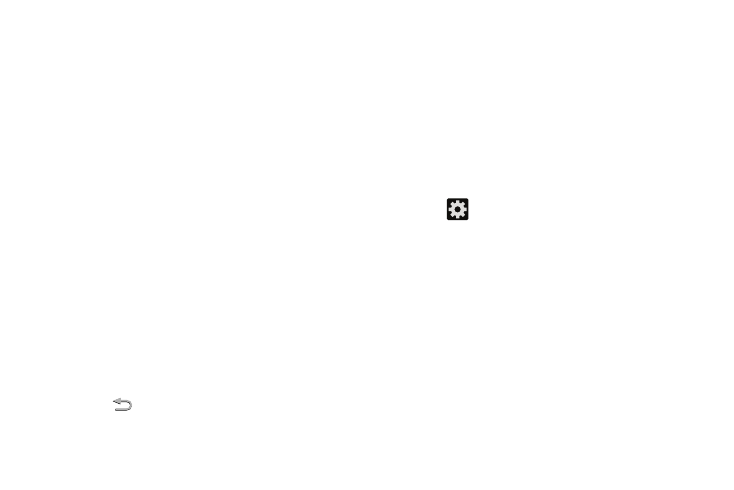
6. Activate Block offensive words to block recognition of
known offensive words or language. (A blue check
mark indicates the feature is active).
Configuring Voice Input Recognition
This feature allows the device to correctly recognize verbal
input.
1. From the main Settings page, tap My device tab ➔
Language and input.
2. Tap Voice search to configure the following:
• Language: choose a language for your voice input.
• Speech output: Sets whether you will use speech output
always or only when using hands-free.
• Block offensive words: enable or disable blocking of
recognized offensive words from the results of your voice-input
Google searches.
• Hotword detection: enable to being able to launch voice
search by saying the word “Google”.
• Bluetooth headset: records audio through a connected
Bluetooth headset.
3. Press
to return to the previous screen.
Configuring Text-to-speech
This feature allows the device to provide a verbal readout of
on-screen data such as messages and incoming caller
information. This action is called TTS (Text To Speech).
1. From the main Settings page, tap My device tab ➔
Language and input ➔ Text-to-speech options.
2. Select a current Preferred TTS engine from the list of
available options. Select Samsung text-to-speech
engine or Google Text-to-speech Engine.
3. Tap
next to the preferred TTS engine configure
the following settings:
• Language: allows you to set the language for spoken text.
• Settings for Google Text-to-speech Engine: allows you to
view Open Source Licenses.
• Settings for Samsung text-to-speech engine: allows you to
configure the General settings for the Samsung TTS.
• Install voice data: allows you to install voice data for speech
synthesis.
271
