Samsung SGH-T999MBBTMB User Manual
Page 168
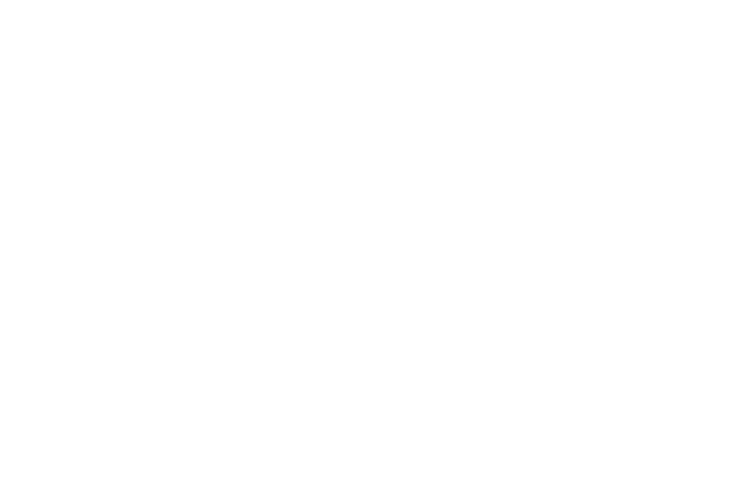
6. Tap the Alarm tone field and either select an available
tone or select Add to use locate a sound to use as an
alarm ringtone. Tap OK to activate the ringtone.
7. Slide the slider bar left or right in the Alarm volume field
to decrease or increase the alarm volume. A sample of
the volume level plays.
8. Move the Location alarm slider to the right to activate
the feature, then follow the on-screen instructions to
enter a location. When activated, the alarm only
sounds when you are at a specific location.
9. Move the Snooze slider to the right to activate the
feature. Tap the field to assign a Interval time
(3 minutes, 5 minutes, 10 minutes, 15 minutes, or
30 minutes) and Repeat (1 time, 2 times, 3 times,
5 times, and 10 times).
• Interval indicates the length of time the alarm will remain silent
between alarm notifications (snooze time).
• Repeat indicates the numbers of snooze sessions that are
assigned to this alarm. How many times will the snooze silence
the alarm.
10. Move the Smart alarm slider to the right to activate this
feature which slowly increases screen brightness and
the volume of nature tones to simulate dawn breaking.
Tap the field to assign a interval time (1 minute,
3 minutes, 5 minutes, 10 minutes, 15 minutes, or
30 minutes) and nature tone (Fairy fountain, Birdsong
by the lake, Sparkling mist, The secret forest, Serenity,
or Gentle spring rain).
• Interval category describes the length of time the alarm will
remain silent between alarm notifications (snooze time).
• Tone category provides one of several nature sounds that are
used as the alarm tone.
11. Tap the Name field and enter a name for this Alarm.
12. Tap Save to store the new alarm event.
161
