Samsung SGH-T999MBBTMB User Manual
Page 254
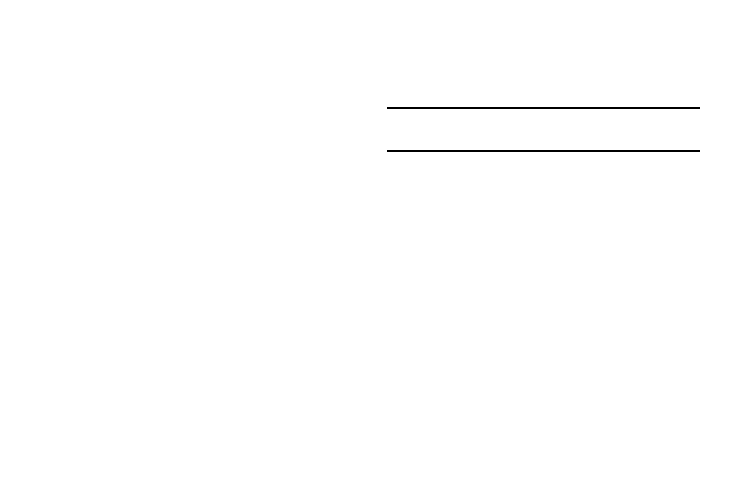
PIN Lock and Unlock
1. From the main Settings page, tap My device tab ➔
Lock screen.
2. Tap Screen lock ➔ PIN.
3. Enter a PIN number using the numeric keypad and
touch Continue to confirm the password.
4. Confirm the PIN by re-entering it and tap OK to confirm.
Your phone now requires you to enter this PIN number
in order to unlock the phone.
Password Lock and Unlock
1. From the main Settings page, tap My device tab ➔
Lock screen.
2. Tap Screen lock.
3. Tap Password.
4. Enter a password using the keypad and tap Continue to
confirm the password.
5. Confirm the password by re-entering it and tap OK to
confirm.
Customizing Your Lock Screen Shortcuts
Your device also provides up to 4 application shortcuts that
can be used to quickly access an application right from the
lock screen.
Important! To use these shortcuts, your Screen Lock feature
can only be set to either Swipe or None.
To open a shortcut from the lock screen:
� In a single motion, swipe your finger over the
on-screen icon and towards the top of your device.
Your device will unlock and you will be taken
immediately to the application.
To edit these Lock screen shortcuts:
1. From the main Settings page, tap My device tab ➔
Lock screen ➔ Shortcuts.
2. In a single motion touch and slide the Shortcuts slider
to the right to turn it on.
3. Tap the Shortcuts field to activate the menu.
4. Tap a shortcut icon you wish to replace.
5. From the select application menu, tap a replacement
application.
247
