Accessing your spam folder, Text templates, Accessing your spam folder text templates – Samsung SGH-T999MBBTMB User Manual
Page 121: For more information, refer to “text templates
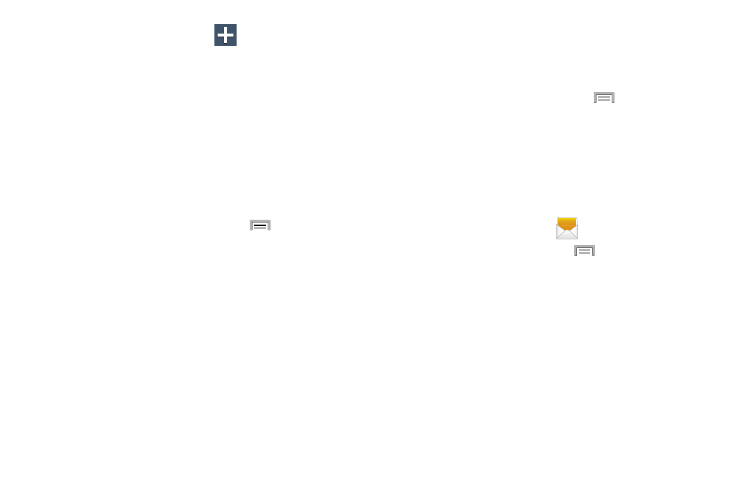
(Add).
3. Tap Add to spam phrases ➔
1. From the Messaging screen, press
and then tap
Settings.
Some incoming messages might not be associated with
either a phone number or email address. These incoming
messages contain no information as their info is blocked by
the sender.
5. Tap Save.
To register unknown numbers as spa m:
• This function allows you to assign a specific text phrase as
belonging to a spam message. Ex: D ear friend.
4. Enter a term or word into the field.
2. Locate and activate the Spam settings option.
3. Tap Block unknown senders. A green check mark
indicates the feature is active.
• Block unknown senders: when active, automatically blocks
incoming messages from unknown sources or blocked
numbers.
If an incoming message is designated in coming from an
unknown sender, it is automatically assigned as spam and is
now located in your Spam folder.
Accessing Your Spam Folder
Any message assigned as spam is automatically placed with
your Spam messages folder.
� From the Messaging screen, press
and then tap
Settings.
Text Templates
This screen displays your available text message reply
templates. This is a readily accessible list of both default and
user-defined text snippets that can be used to quickly reply
to incoming messages.
1. From the Home screen, tap
.
2. From the Messaging list, press
and then tap
Text templates.
3. Tap a message to immediately insert it into your
current message conversation.
Messages
114
