Samsung SGH-T999MBBTMB User Manual
Page 132
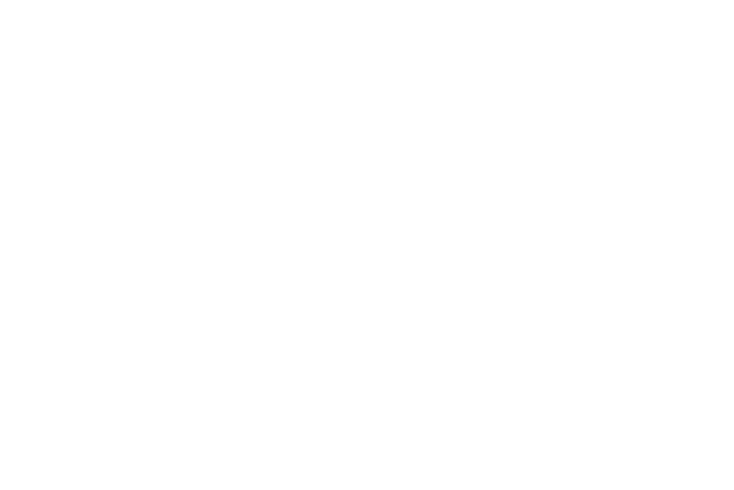
• Signature: lets you both attach a customized signature and
include a handwritten signature to the bottom of all outgoing
emails.
–
In a single motion touch and slide the Signature slider to the
right to turn it on.
–
Tap the Signature field, change the current text, and tap
Done to save the new signature.
or
Use your S Pen to enter a handwritten signature within the
empty box field below the current on-screen text.
• Out of office settings: allows you to configure your out of office
email settings.
• Default account: assign this account as the default email
account used for outgoing messages.
• Password: allows you to update your password to match the
one on the email server.
• Email notifications: activates the email notification icon to
appear within the Notifications area of the status bar when a
new email (Gmail, etc..) is received.
• Select ringtone: plays a selected ringtone when a new email
message is received.
• Vibrate: activates a vibration when a new email message is
received.
5. Tap the More settings field to access additional options:
• Account name: displays your uniquely created account display
name.
• Always Cc/Bcc myself allows you to include your own email
address in either the CC, Bcc, or None fields. Lets you always
receive a copy of outgoing emails.
• Show images: allows you to view embedded images located
within the body of the currently displayed email.
• Auto download attachments: allows the device to
automatically download email attachments when an active
Wi-Fi connection is detected. This process speeds up the
process of downloading an emails attachments for offline
review by not using a 3G or 4G network connection.
• Auto resend times enables the phone to resend an outgoing
email a specified number of times if delivery fails.
• Folder sync settings allows you to configure the sync settings
for various folders such as Inbox, Drafts, Outbox, etc..
125
