Camera options, View settings, Resolution – Samsung SPH-A303ZDASKE User Manual
Page 96
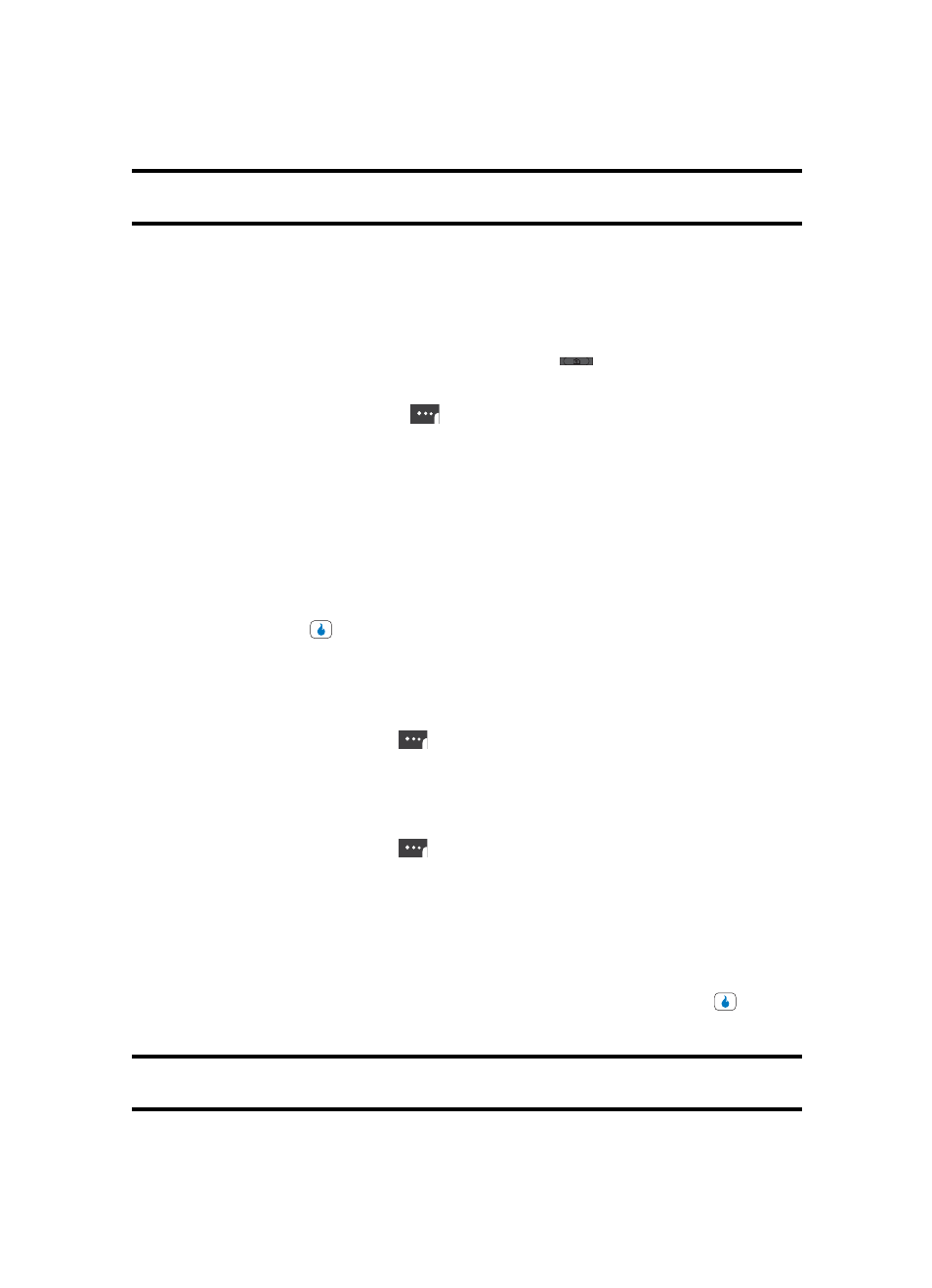
96
Tip: You can change a number of the camera’s settings to suit particular uses for your pictures. See Camera Options for
more information.
Camera Options
The Camera Options let you adjust the default camera settings to suite available lighting,
the subject of the photo, or the purpose of the photo. To access Camera Options, do the
following:
1.
In standby mode, press and hold the Camera key (
). The camera viewfinder
screen appears in the display.
2.
Press the left soft touch key (
). The following sub-menus appear in the display:
•
View Settings
•
Resolution
•
Quality
•
White Balance
•
Lighting
•
Effects
•
Set Frame
3.
Use the Left and Right navigation keys to highlight the desired option and/or setting,
then press the
key to save the selected setting.
View Settings
View Settings shows the current option settings: image Size, Quality, White Balance, and
Lighting.
1.
In camera mode, press the
key. The options menu bar appears in the display
with the View Settings pop-up showing.
Resolution
Control the size (in bytes) of your pictures using the Resolution setting.
1.
In camera mode, press the
key. The options menu bar appears in the display.
2.
Use the Up and Down navigation keys to highlight Image Size. The following options
appear in the display:
3.
Use the navigation keys to highlight the desired resolution and press the
key.
You’re returned to the camera viewfinder screen.
Note: The resolution setting affects zoom capabilities. When resolution is set to 1280 x 960, zoom is not available. When
resolution is set to 800 x 600 and below, zoom settings x01 – x12 are available.
•
1280 x 960 (pixels)
•
640 x 480 (pixels)
•
240 x 240 (pixels)
•
800 x 600 (pixels)
•
320 x 240 (pixels)
