Point, click, and send pictures, Print photos – Samsung SPH-A303ZDASKE User Manual
Page 107
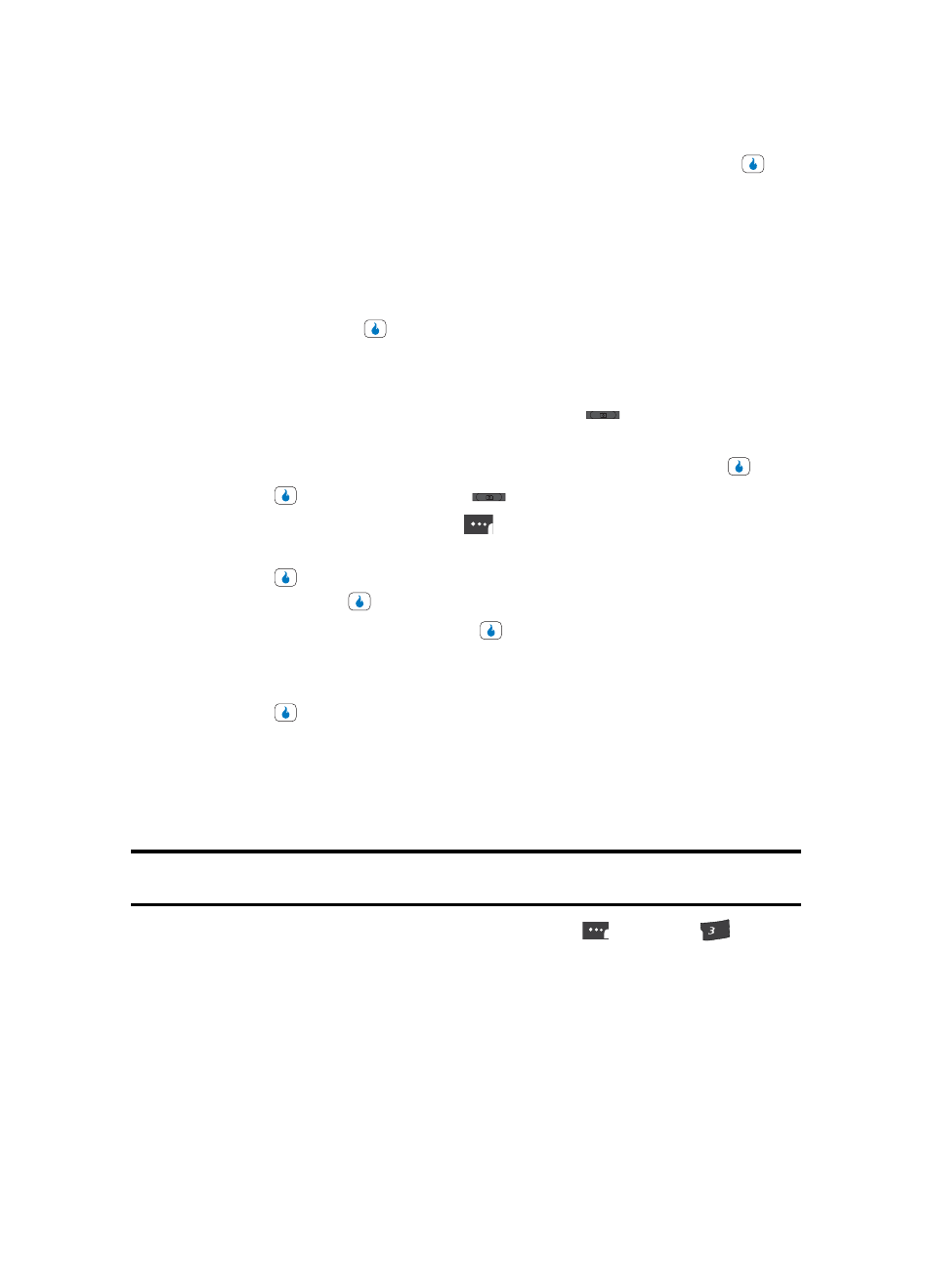
Section 9: SNAP
107
Settings
3.
Use the Up and Down navigation keys to highlight Auto Save, then press the
key.
The following options appear in the display:
•
On — Your picture or video clip is automatically saved when you take a picture or end
recording of a video clip.
•
Off — You are given the option to SEND or Save a picture or video clip when you take a
picture or end recording of a video clip.
4.
Use the Up and Down navigation keys to highlight the automatic save setting of your
choice, then press the
key. You’re returned to the Settings menu.
Point, Click, and Send Pictures
Take a picture and send it to anyone with a compatible device in a few easy steps.
1.
In standby mode, momentarily press the Camera key (
) on the right side of the
device. The SNAP menu appears in the display.
2.
Use the Up and Down navigation keys to highlight Camera, then press the
key.
3.
Press the
key or the Camera key (
) to take a picture.
4.
Press the SEND (left) soft touch key (
). The File Name pop-up appears in the
display.
5.
Press the
key to accept the automatically assigned file name, or enter a new file
name and press the
key. The Compose screen appears in the display.
6.
Enter the message text, then press the
key. (For more information, see “Section
7.
Enter the recipient phone number(s) or email address(es) using the keypad.
8.
Press the
key to save the address(es) and to send the Picture message to the
intended recipients.
Print Photos
The Print Photos feature allows you to send a Photo to a USB or Bluetooth printer.
1.
Connect the phone to a USB or Bluetooth printer.
Note: To connect the phone to a USB printer use the USB data cable (included in the box). For more information about
Bluetooth mode, see ‘Bluetooth” on page 87.
1.
In standby mode, press the
Menu
(left) soft touch key
(
)
, then press
for
SNAP
.
The following options appear in the display:
•
Camera — Launches the camera.
•
Video Camera — Launches the video camera.
•
Album — Lets you access and manage the photo album on the device.
•
Helio Album — Lets you access and manage the Helio photo album on the device.
•
Photo Studio — Lets you modify individual photos in a selected photo album.
•
Settings — Lets you set basic parameters for the camera and video camera.
DEF
