Accessing folders and managing files – Samsung SPH-A303ZDASKE User Manual
Page 103
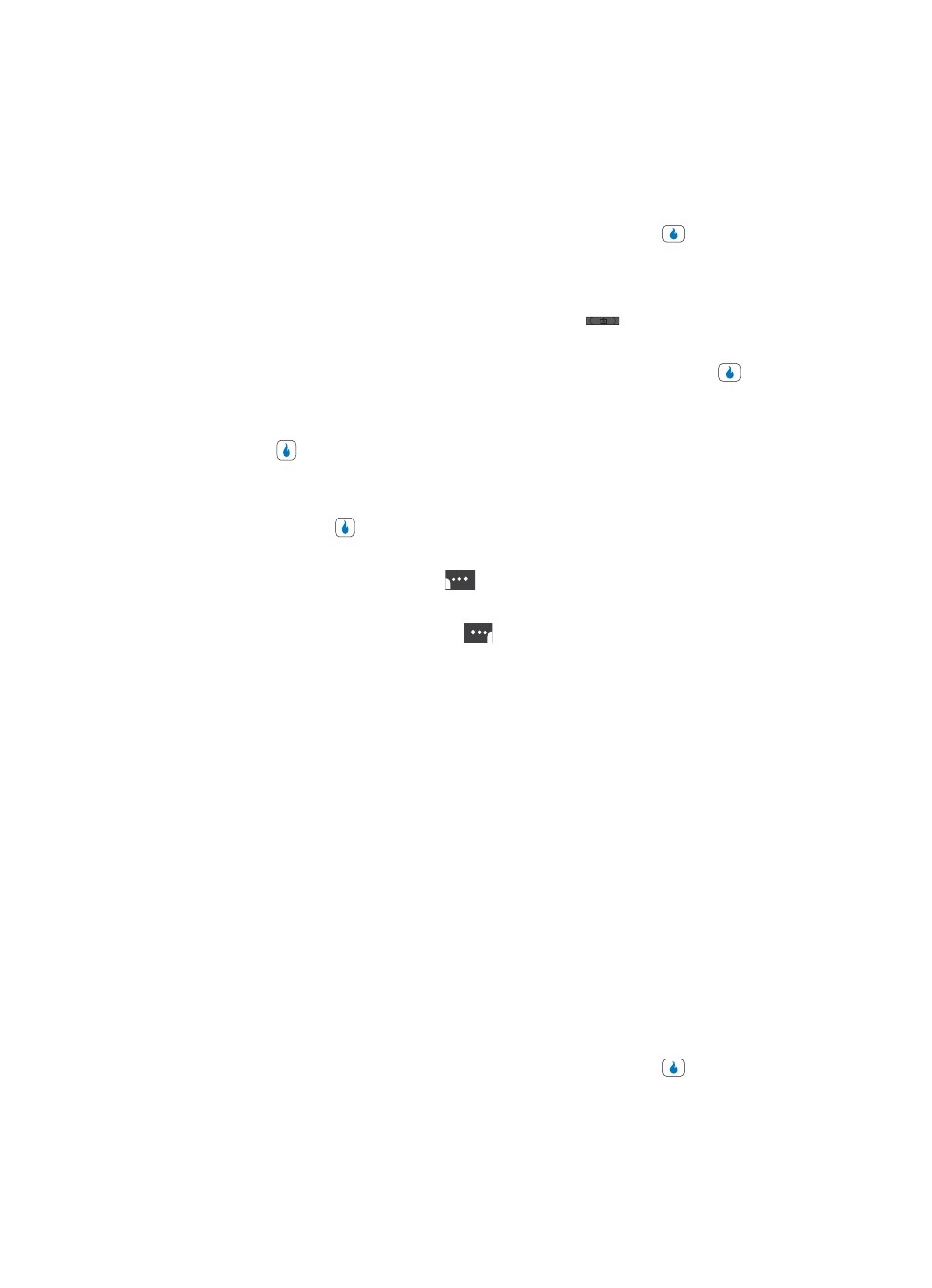
Section 9: SNAP
103
Your Albums
•
Slide Show — Lets you view the contents of a folder as a “slide show” and set the length of
the pauses between photos and video clips.
•
Delete Folder — Lets you remove a selected folder.
4.
Use the navigation keys to highlight the desired option. Press the
key to perform
the function for the option or enter its sub menu.
Accessing Folders and Managing Files
1.
In standby mode, momentarily press the Camera key (
) on the right side of the
device. The SNAP menu appears in the display.
2.
Use the Up and Down navigation keys to highlight Album, then press the
key. A
list of the folders residing in the selected memory appears in the display.
3.
Use the Up and Down navigation keys to highlight the folder you wish to open, then
press the
key. Thumbnail images of any pictures or video clips that you’ve saved
in the selected folder appear in the display.
4.
Use the navigation keys to highlight a particular picture or video in the folder, then
press the HelioUP
key to expand the selected picture or video clip to full-screen
size.
Press the HelioUP (right) soft key (
) to send a selected picture or video to your
Helio online album.
Press the Menu (left) soft touch key (
) while viewing pictures in the folder. The
following options appear in the display:
•
Helio UP — Transfer a copy of a selected picture or video to an on-line album.
•
Pic Msg — Send the selected picture or video as part of a Picture Message.
•
Set As Screen — Lets you set the selected picture as the background image (wallpaper) and
lets you select the size of the image.
•
Set As Ring — videos only — Sets the selected video to play and indicate incoming calls.
•
Move — Relocate a selected picture or video clip from one folder to another and/or from one
album to another.
•
Rename — Rename the currently displayed or highlighted picture or video clip.
•
More Info — View the Title, time and date created, size, and resolution of the currently
highlighted or displayed picture or video clip.
•
Photo Studio — pictures only — Lets you edit the picture. (See “Photo Studio” on page 104
for more information.)
•
View 4 / 9 Photos — Displays thumbnail images in a 2 x 2 or 3 x 3 matrix.
•
Sort — Re-order the files in your album by Date, Size, File Name, or Type.
•
Create Slide Show — pictures only — Form a slide show for use as a background image
(wallpaper) using previously selected pictures.
•
Delete — Erase a selected picture or video clip.
5.
Use the navigation keys to highlight the desired option. Press the
key to perform
the function for the option or enter its sub menu.
