Clock, Missed events – Samsung SPH-A303ZDASKE User Manual
Page 77
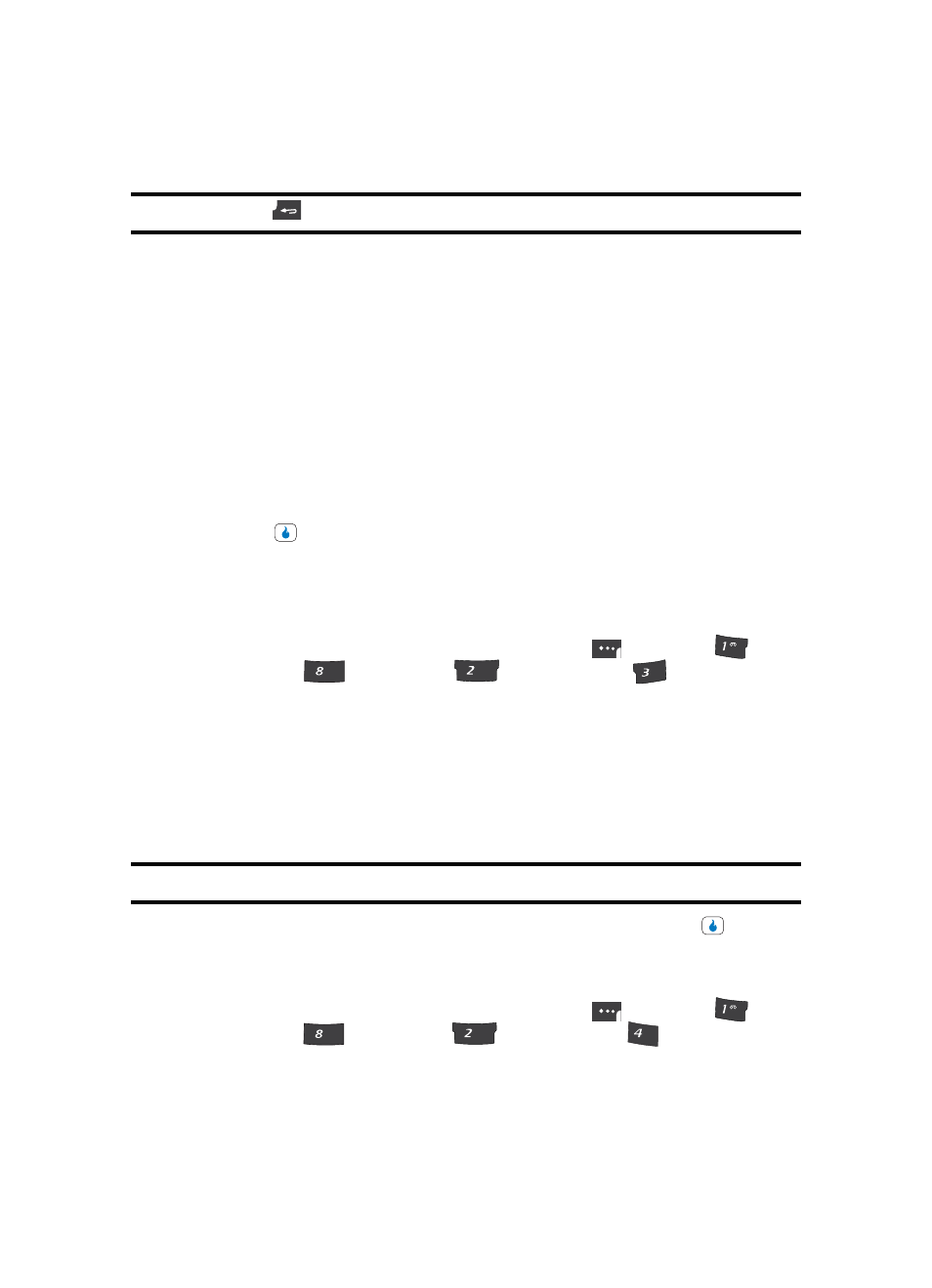
Section 7: CUSTOMIZE
77
Display Settings
3.
Use the Up and Down navigation keys to highlight the banner text entry field.
Note: Press and hold the
key to erase an existing banner, if necessary.
4.
Enter a word or short phrase (up to 20 characters) to appear in your device’s display
while in standby mode. (See “Section 5: Entering Text” on page 48 for more
information.)
5.
Use the Up and Down navigation keys to highlight the banner position selection.
6.
Use the Left and Right navigation keys to select where the banner will appear in the
standby mode screen. The following options are available:
•
Top — Banner appears on the top line of the display.
•
Middle — Banner appears on the middle line of the display.
•
Bottom — Banner appears on the bottom line of the display.
•
User Set — Lets you use the navigation keys to interactively select where the banner
appears in the display.
7.
Press the
key to save the new banner.
Clock
Clock lets you choose whether to show the time in the display in large or small digital
format.
1.
In standby mode, press the MENU (left) soft touch key (
), then press
(for
CUSTOMIZE),
(for
Settings),
(for
Display), and
for Clock. The
following options appear in the display:
•
Clock type
–
Digital Clock 1, 2, 3 — Large numerical time and date displays
–
Off — Default small digital time and date display
•
Placement
–
Upper-Right, Upper-Left, Mid-Right, Mid-Left, Lower-Right, Lower-Left,
User Set (use navigation keys to position clock display).
Note: Placement only highlights when Digital Clock 1, 2, or 3 is selected.
2.
Use the navigation keys to highlight the desired setting, then press the
key to
save the setting.
Missed Events
1.
In standby mode, press the MENU (left) soft touch key (
), then press
(for
CUSTOMIZE),
(for
Settings),
(for
Display), and
for Missed Events.
The following options appear in the display:
•
On
•
Off
?@
.
TUV
ABC
DEF
?@
.
TUV
ABC
GHI
