Reset, Security, Phone lock – Samsung SPH-A303ZDASKE User Manual
Page 85
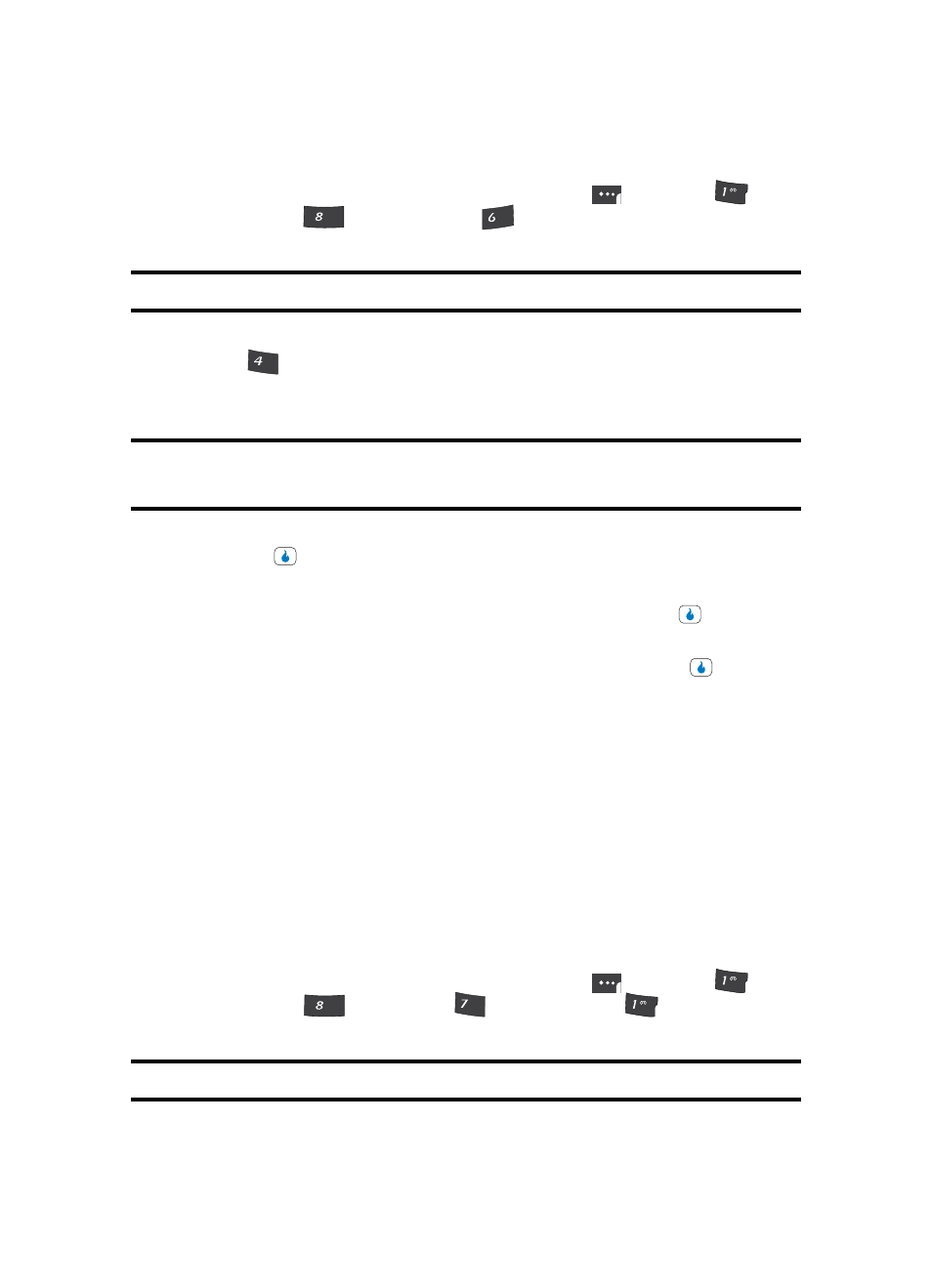
Section 7: CUSTOMIZE
85
Security
Reset
1.
In standby mode, press the MENU (left) soft touch key (
), then press
(for
CUSTOMIZE),
(for
Settings), and
for Device. You’re prompted to enter the
password.
Note: The default password is ‘0000’.
2.
Enter the password. The Device menu appears in the display.
3.
Press
for
Reset. The following options appear in the display:
•
Delete Contacts — Deletes all entries from the Contacts List.
•
Reset Defaults — Resets CUSTOMIZE settings to the factory default values.
CAUTION! Contact your Wireless Provider before using the Reset Defaults option.
Reset Defaults does not restore settings made by your Wireless Provider.
4.
Use the Up and Down navigation keys to highlight the desired memory option, then
press the
key to save your setting.
You are prompted to confirm the selected deletion or reset.
5.
Use the Left and Right navigation keys to highlight No and press the
key to cancel
the deletion or reset.
Use the Left and Right navigation keys to highlight Yes and press the
key to
confirm the deletion or reset.
Security
Use the Security menu to lock your phone, lock functions (such as text messages, write
messages, Picture messages, etc.) or set a password in the Security Menu.
Phone Lock
Locking the device limits all outgoing calls except calls to 911 emergency and the three
user-programmable emergency numbers. You can lock the device manually during use, or
set the device to lock automatically when it is turned on. With the device in lock mode, you
can answer incoming calls, but you must unlock the device to place outgoing calls (except
to emergency and secret numbers).
1.
In standby mode, press the MENU (left) soft touch key (
), then press
(for
CUSTOMIZE),
(for
Settings),
(for
Security), and
for Phone Lock.
You’re prompted to enter the password.
Note: The default password is ‘0000’.
?@
.
TUV
MNO
GHI
?@
.
TUV
PQRS
?@
.
