Deleting a contact, Call logs, Deleting a contact call logs – Samsung SPH-A303ZDASKE User Manual
Page 68
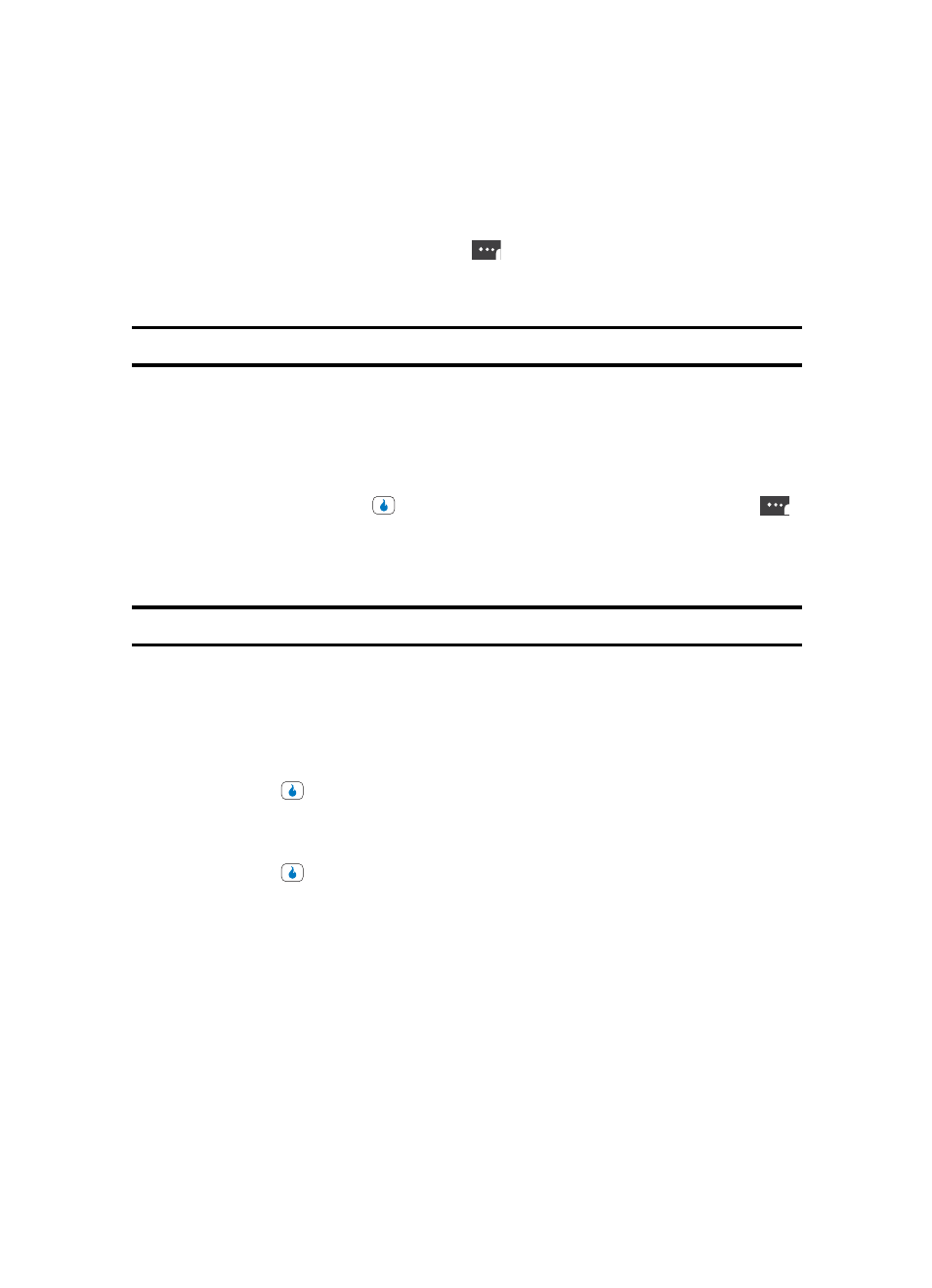
68
Deleting a Contact
1.
Find the desired entry in the Contacts list. (See “Finding a Contact” on page 57 for
more information.)
2.
Press the Menu (left) soft touch key (
). The following options appear in the
display:
•
Send Message — Compose and send a text message to the selected Contact.
Note: See “Creating and Sending New Messages” on page 135 for more information.
•
Send Contact — Compose and send a text message containing the selected Contact’s
information.
•
Edit — Change or add information for this Contact.
•
New Contact — Create a new Contact.
•
Delete — Erase the selected Contact.
You can also press the
key before pressing the Menu (left) soft touch key (
)
to verify the Contact is to be deleted. In this case, the following options appear in the
display:
•
Send Message — Compose and send a text message to the selected Contact.
Note: See “Creating and Sending New Messages” on page 135 for more information.
•
Send Contact — Compose and send a text message containing the selected Contact’s
information.
•
Edit — Change or add information for this Contact.
•
Delete Selection — Erase the selected Contact.
3.
Use the Up and Down navigation keys to highlight Delete.
4.
Press the
key. The device prompts you to confirm the deletion.
5.
Use the Left and Right navigation keys to highlight Yes to confirm the deletion.
Highlight No to cancel the deletion.
6.
Press the
key to invoke your selection.
Call Logs
The Calls Log retains information about Missed, Outgoing, Ignored, and Incoming calls. You
can also view call duration times for your last call and the time totals for all calls. See “Call
Log” on page 30 for more information.
