Receive messages in standby mode, Talk mode, Enter/exit silent mode – Samsung SPH-A303ZDASKE User Manual
Page 24: Vibrate mode
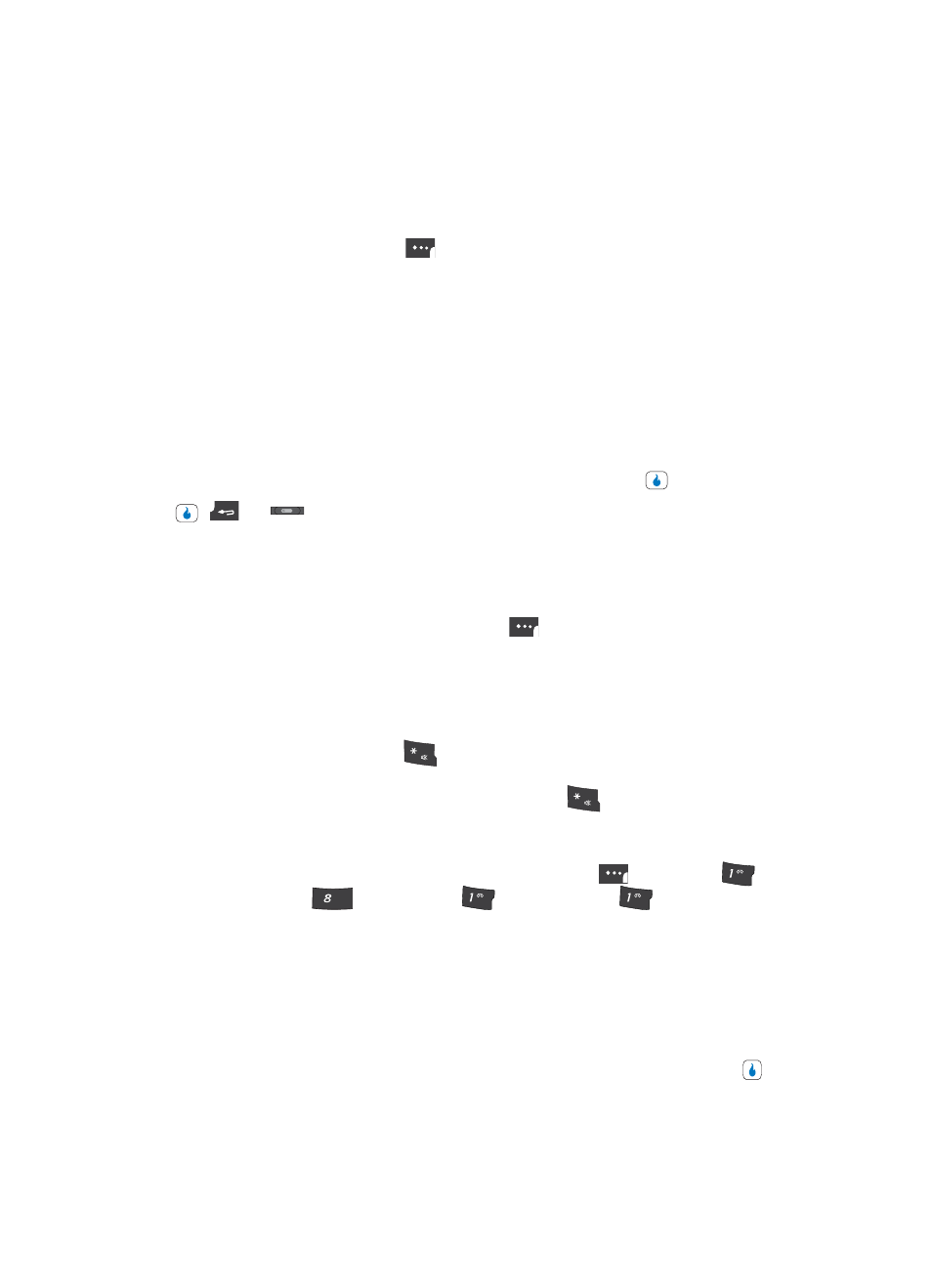
24
Receive Messages in Standby Mode
You can receive messages in standby mode. When a new message arrives, an alert tone
sounds and the new message appears in the display.
Press the Menu (left) soft touch key (
) and the following options appear in the display:
•
Call — Lets you call the sender of the message.
•
Reply — Lets you compose and send a reply message to the sender of the original message.
•
Forward — Sends a copy of the message to another recipient.
•
Delete — Erases this message from your Inbox.
•
Save Contact Number — Saves the message senders number to your Contacts List.
•
Save Message— Saves the message to one of your internal or external folders.
•
Message List — Shows the Inbox screen in the display.
Use the navigation keys to highlight the desired option and press the
key.
Press ,
,
or
to clear the message from the display. The message is saved in
the Inbox.
Talk Mode
You can place and receive calls only when your device is on. While in a call your device is
in talk mode. Press the Menu (left) soft touch key (
) to display a list of menu options.
See “The In-Use Options” on page 38 for more information.
Enter/Exit Silent Mode
Silence the tones your keypad makes when you press a key.
•
In standby mode, press and hold
. “Silent Mode On” briefly appears in the display and
your device returns to standby mode.
•
While in Manner mode and standby mode, press and hold
. “Silent Mode Off” briefly
appears in the display and your device returns to standby mode.
Vibrate Mode
1.
In standby mode, press the MENU (left) soft touch key (
), then press
(for
CUSTOMIZE),
(for
Settings),
(for
Sound), and
for Ring Vibration.
The following options appear in the display:
•
Ring Only — An incoming call plays the ringtone selected with the Ring options.
•
Vibrate — An incoming call causes the device to vibrate.
•
Light Only — An incoming call causes a message to appear in the display.
•
Vibrate then Ring — An incoming call causes the device to vibrate then play a ringtone.
•
Ring and Vibrate — An incoming call causes the device to play a ringtone and vibrate.
2.
Use the Up and Down navigation keys to highlight Vibration, then press the
key.
SHIFT
SHIFT
?@
.
TUV
?@
.
?@
.
