Delete a group – Samsung SPH-A303ZDASKE User Manual
Page 67
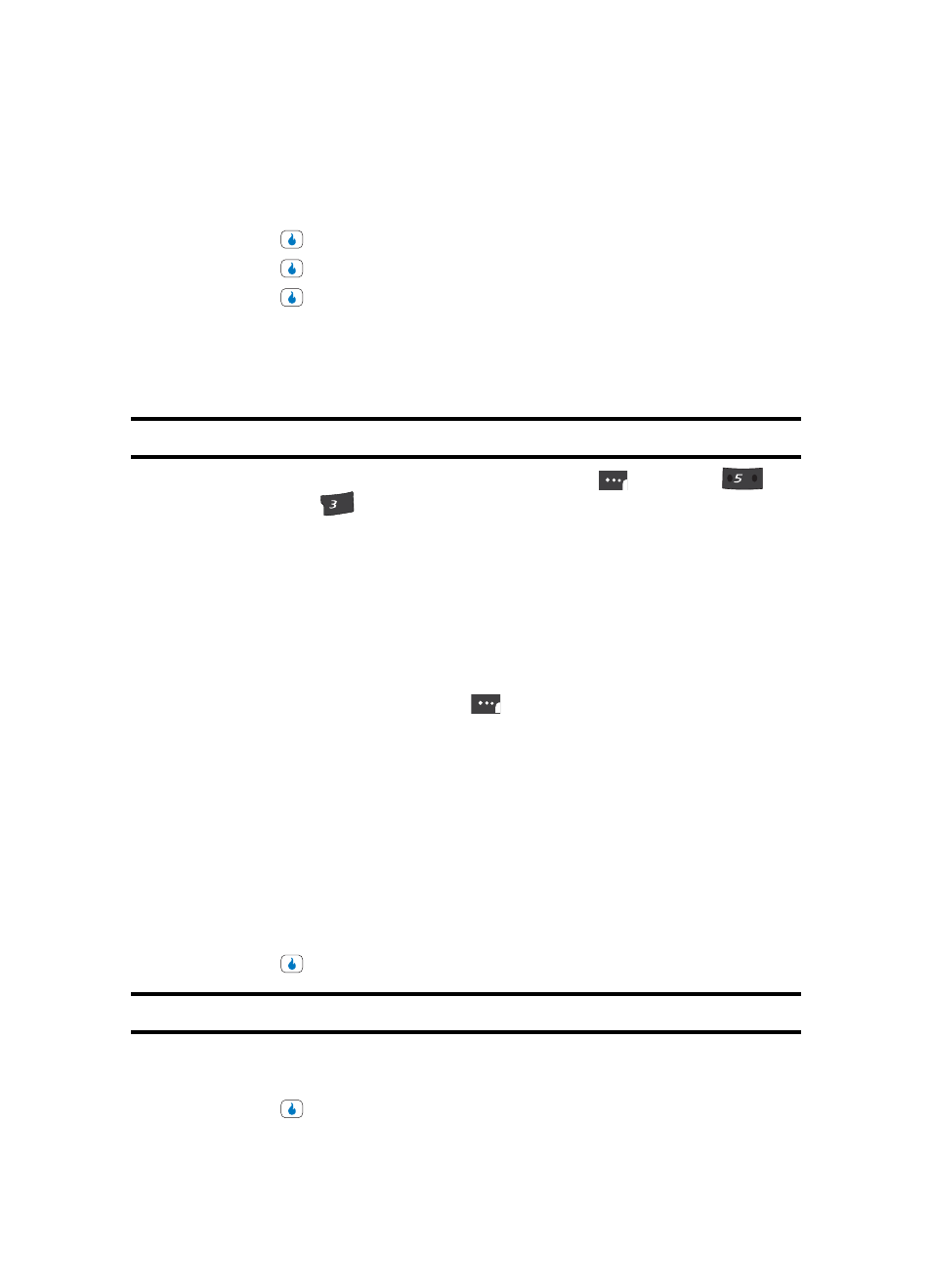
Section 6: Understanding CONTACT
67
Contact Groups
•
Use Icon — Lets you select an icon from the icon groups (Animals, People, Others) in your
device.
10.
Use the Up and Down navigation keys to highlight the desired Group ID source.
11.
Press the
key and photograph or select a new Group ID image.
12.
Press the
key. The new image appears in the Edit Group screen.
13.
Press the
key to save your choices. You are returned to the Groups screen.
Delete a Group
The Delete option lets you remove a Group and return its member Contacts to the None
group.
Note: You cannot delete the None group.
1.
In standby mode, press the MENU (left) soft touch key (
), then press
(for
CONTACT) and
for Groups. A list of group names (like the following list)
appears in the display:
•
General — Contacts not assigned to a named Group.
•
Family
•
Friend
•
Work
2.
Use the Up and Down navigation keys to highlight the name Group you want to
delete.
3.
Press the Menu (left) soft touch key (
). The following options pop-up in the
display:
•
Group Info — Shows this Group’s image ID, name, custom ringer setting, and whether this
Group is secret. (Not active for the None group.)
•
Edit — Lets you change the image ID, name, and settings for this Group (Not active for the
None group.)
•
Add — Add a new Group.
•
Delete — Lets you delete this Group and return the member Contacts to the None group (Not
active for the None group.)
•
Move Member — Move a Contact from this Group to another Group.
4.
Use the Up and Down navigation keys to highlight the Delete option.
5.
Press the
key. You are prompted to confirm the deletion.
Note: If the selected Group is Secret, you are prompted to enter your device’s password.
6.
Use the Left and Right navigation keys to highlight Yes to confirm the deletion.
Highlight No to cancel the deletion.
7.
Press the
key to invoke your selection.
JKL
DEF
