Notepad, Add a memo, View, edit, and erase memos – Samsung SPH-A303ZDASKE User Manual
Page 129
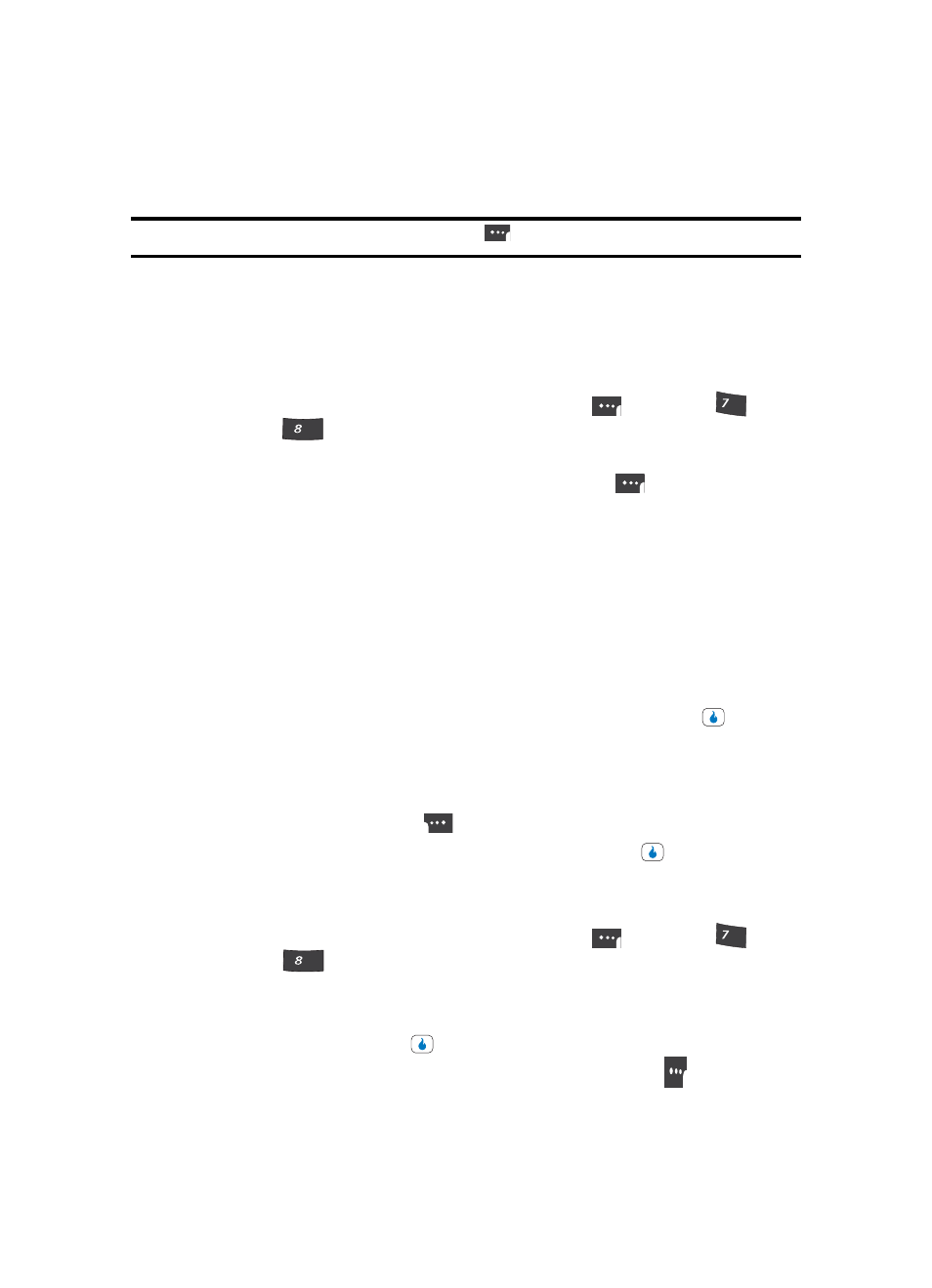
Section 12: PLAN
129
Notepad
4.
Enter the quantity you want converted in the From field. The converted quantity
appears in the To field.
Note: To include a decimal point, press the Left soft touch key (
).
Notepad
You can create a notes and store them in Memo Pad. You can’t prioritize or set an alert for
stored notes. Return to Memo Pad anytime you wish to review and edit your notes.
Add a Memo
1.
In standby mode, press the MENU (left) soft touch key (
), then press
(for
PLAN) and
for Notepad. If you have any stored memos, they appear as a list in
the Memo page. If this is your first time in Notepad, “Empty” appears in the display.
2.
To add a new memo, press the Menu (left) soft touch key (
). The following
options pop-up in the display:
•
New — Lets you create a new memo.
•
Search Notepad — Lets you search for a memo based on a word or string of characters in
that memo.
•
Set Background — Lets you choose a background image that will appear behind the new
memo.
•
Lock/Unlock Notepad — Prevents/Allows deletion of the highlighted memo.
•
Delete — Deletes the highlighted memo, provided it is unlocked.
•
Delete all — Deletes all unlocked memos.
3.
Use the Up and Down navigation keys to highlight New, then press the
key. A
blank memo appears in the display.
4.
Enter memo text using the keypad. (See ‘Section 5: Entering Text” on page 48 for
more information.)
Press the Right soft touch key (
) to change text input mode.
5.
When you’re finished entering details for the memo, press the
key. The memo is
saved.
View, Edit, and Erase Memos
1.
In standby mode, press the MENU (left) soft touch key (
), then press
(for
PLAN) and
for Notepad. A list of any stored memos appears in the Memo
page.
2.
Use the Up and Down navigation keys to highlight a memo.
3.
To view the memo, press the
key. The selected memo appears in the display.
•
To edit the memo you are viewing, press the Edit (left) soft touch key (
).
–
Edit the memo using the keypad. (See ‘Section 5: Entering Text” on page 48 for more
information.)
PQRS
TUV
PQRS
TUV
