Back/clear key, End key, Send touch key – Samsung SPH-A303ZDASKE User Manual
Page 19: Navigation key, Camera key
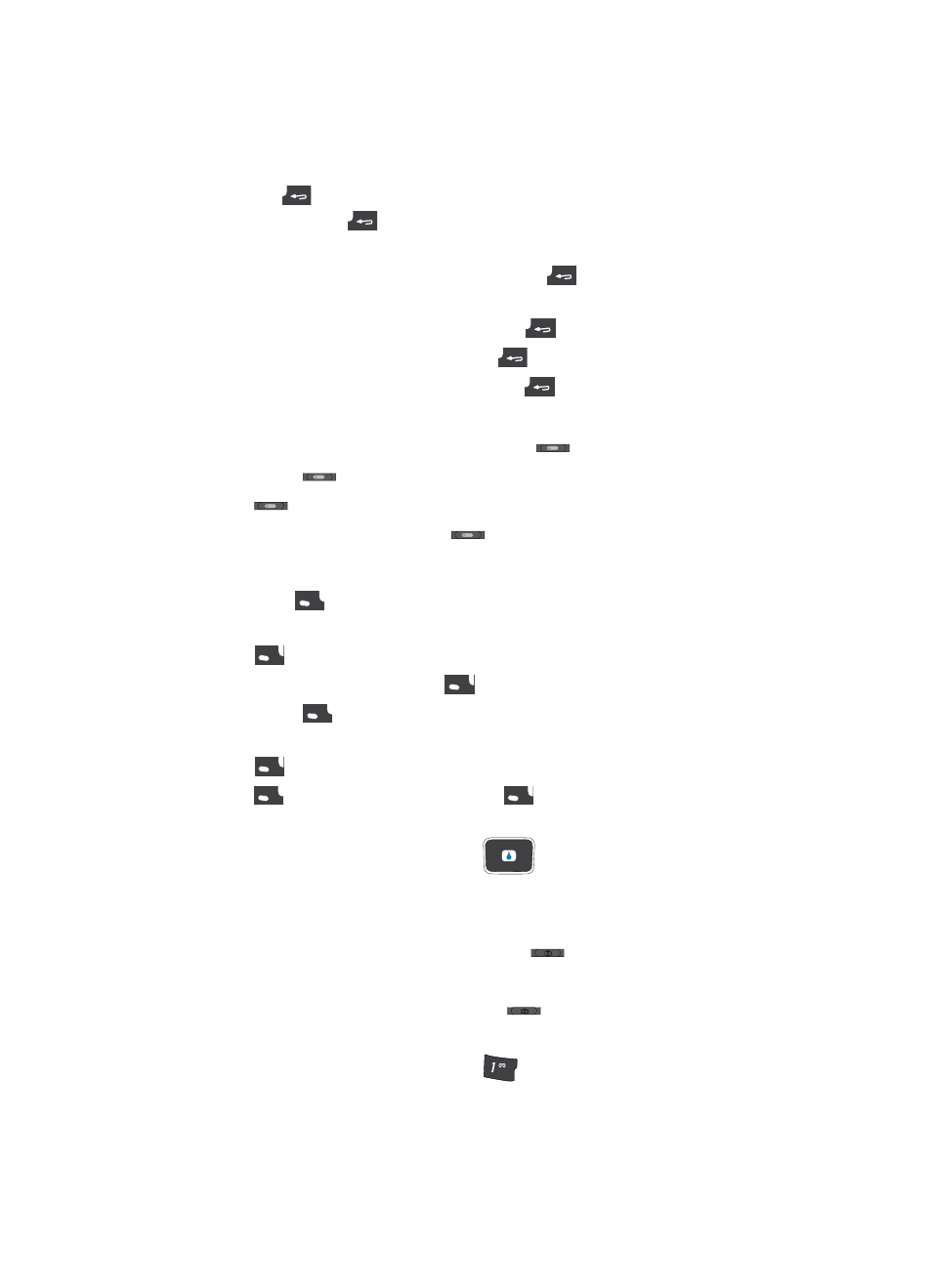
Section 2: Understanding Your Device
19
Command Keys
Back/Clear Key
The
Back/Clear
key (
) is used to erase or clear numbers, text, or symbols from the
display. You can also use the
key to return to a previous menu or to return to standby
mode from any menu.
1.
If you enter an incorrect character, briefly press
to backspace (and delete) the
character.
2.
To erase the entire sentence, press and hold
.
3.
To back up one menu level, briefly press
.
4.
To return to standby mode, repeatedly press
until you return to standby mode.
End Key
1.
In standby mode, press and hold the End key (
) to turn your device off.
2.
Briefly press
once to disconnect a call.
3.
Press
to return to standby mode from any menu, or to cancel the last input.
4.
With your device turned off, press
to turn your device on.
Send Touch Key
The Send touch key (
)
is used to answer calls, dial calls, and to recall the last
number(s) dialed, received, or missed.
1.
Press
once to answer calls.
2.
Enter a number and briefly press
to make a call.
3.
Briefly press
in standby mode to display a list of recent calls to and from your
device.
4.
Press
twice in standby mode to call the most recent number.
5.
Press
to pick up a waiting call. Press
again to switch back to the other call.
Navigation Key
Use the directional keys on the navigation key (
)
to browse menus, sub-menus,
and lists. Each key also acts as a shortcut to launch applications.
Camera Key
In standby mode, momentarily press the Camera key (
) — located on the right side of
your device — to display the SNAP menu.
In standby mode, press and hold the Camera key (
) to activate the camera built into
your device.
With the camera or camcorder active, press the
key to select from among the camera
and camcorder modes.
?
@
.
