Erasing messages – Samsung SPH-A303ZDASKE User Manual
Page 142
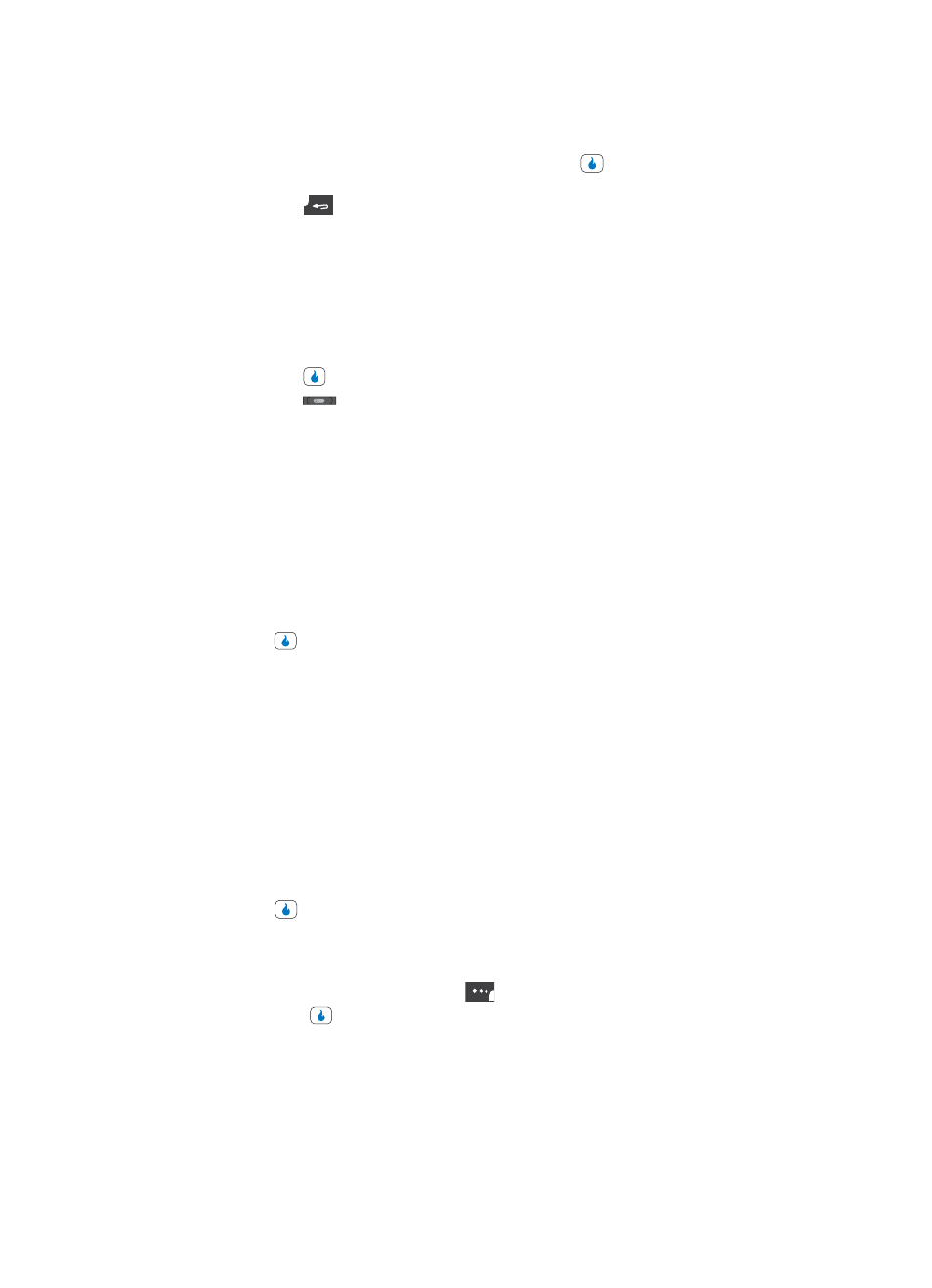
142
Use the navigation keys to highlight an option. Press the
key to perform the function for
the highlighted option.
•
Press the
key to return to the previous menu.
3.
In the Text Message/Compose/Draft screen, do the following:
•
Enter or change the Subject and/or the message text using the keypad. (See “Section 5:
Entering Text” on page 48 for more information.)
•
Picture messages only — Add, change, or delete pictures, sounds files, and video clips in the
highlighted message.
4.
Once you’re finished composing your message, do one of the following:
•
Press the
key to send your message.
•
Press the
key to exit the message. You are prompted to save your changed message to
the Drafts box.
Erasing Messages
You can erase any or all of the messages in each of your message boxes.
1.
In standby mode, press the Down navigation key (MESSAGE shortcut), then use the
Up and Down navigation keys to highlight one of the following message types:
•
Text Messages
•
Pic. Messages
2.
Use the navigation keys to highlight the type of messages that you wish to delete.
3.
Press the
key to select the highlighted message type. Some or all of the following
message box types appear in the display:
•
Inbox
•
Sent
•
Drafts
•
Timed (text messages only)
•
Saved (text messages only)
•
Media Box (picture messages only)
•
Junk (text messages only)
4.
Use the navigation keys to highlight the box containing the messages that you wish to
delete.
5.
Press the
key to select the highlighted message box.
6.
If desired, use the Up and Down navigation keys to highlight a particular message to
be deleted.
7.
Press the Menu (left) soft touch key (
), highlight the Delete / Delete All option,
then press the
key. You are prompted to confirm the erasure of all messages in
the folder.
8.
Use the Left and Right navigation keys to highlight No to cancel deleting any
messages, or highlight Yes to delete one or all messages from the selected message
box.
