Cancel the wake-up call, Alarm, Set an alarm – Samsung SPH-A303ZDASKE User Manual
Page 124
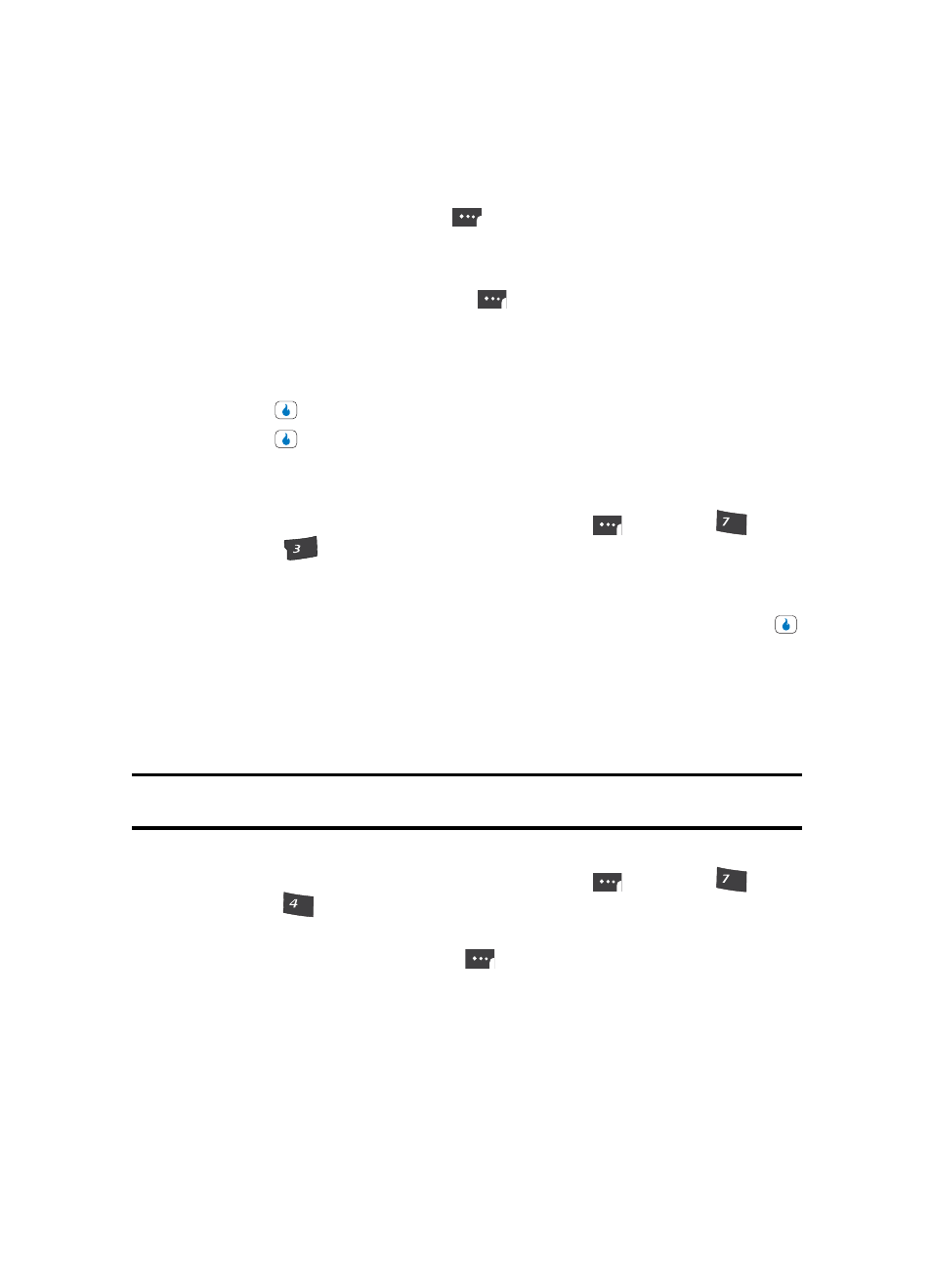
124
2.
Use the Left and Right navigation keys to check the Set option. The Edit soft touch
key label begins flashing.
3.
Press the Edit (left) soft touch key (
). The Wake-up Call screen appears in the
display with the Time field highlighted.
4.
Enter the time for the Wake-up Call using the keypad.
5.
Press the AM/PM (left) soft touch key (
) to select AM or PM.
6.
Use the Up and Down navigation keys to highlight any other fields whose settings you
wish to change.
7.
Use the Left and Right navigation keys to change settings in fields other than Time.
8.
Press the
key to save your changes.
9.
Press the
key again to set the Wake-up Call alarm. “Wake-up Call On” appears
in the display.
Cancel the Wake-up Call
1.
In standby mode, press the MENU (left) soft touch key (
), then press
(for
PLAN) and
for Wake-up Call. The following options appear in the display:
•
Set
•
Cancel
2.
Use the Left and Right navigation keys to check the Cancel option, then press the
key. “Wake-up Call Off” appears in the display.
Alarm
Your device has an alarm clock that can be set to go off once, or daily at a specified time.
Once set, the alarm clock is easy to change or turn off completely.
Note: The alarm doesn’t function when the device is turned off. If the time for an alarm that was set for Once has elapsed
and the device is off, the alarm occurs at the same time on the following day.
Set an Alarm
1.
In standby mode, press the MENU (left) soft touch key (
), then press
(for
PLAN) and
for Alarm. The Alarm screen appears in the display showing a list of
any currently defined alarms.
2.
Press the Menu (left) soft touch key (
) key. The following options pop-up in the
display:
•
New Alarm
•
Delete
•
Delete All
3.
Use the Up and Down navigation keys to highlight New Alarm.
PQRS
DEF
PQRS
GHI
