Add a number or email address to a contact, Edit an existing email address – Samsung SPH-A303ZDASKE User Manual
Page 61
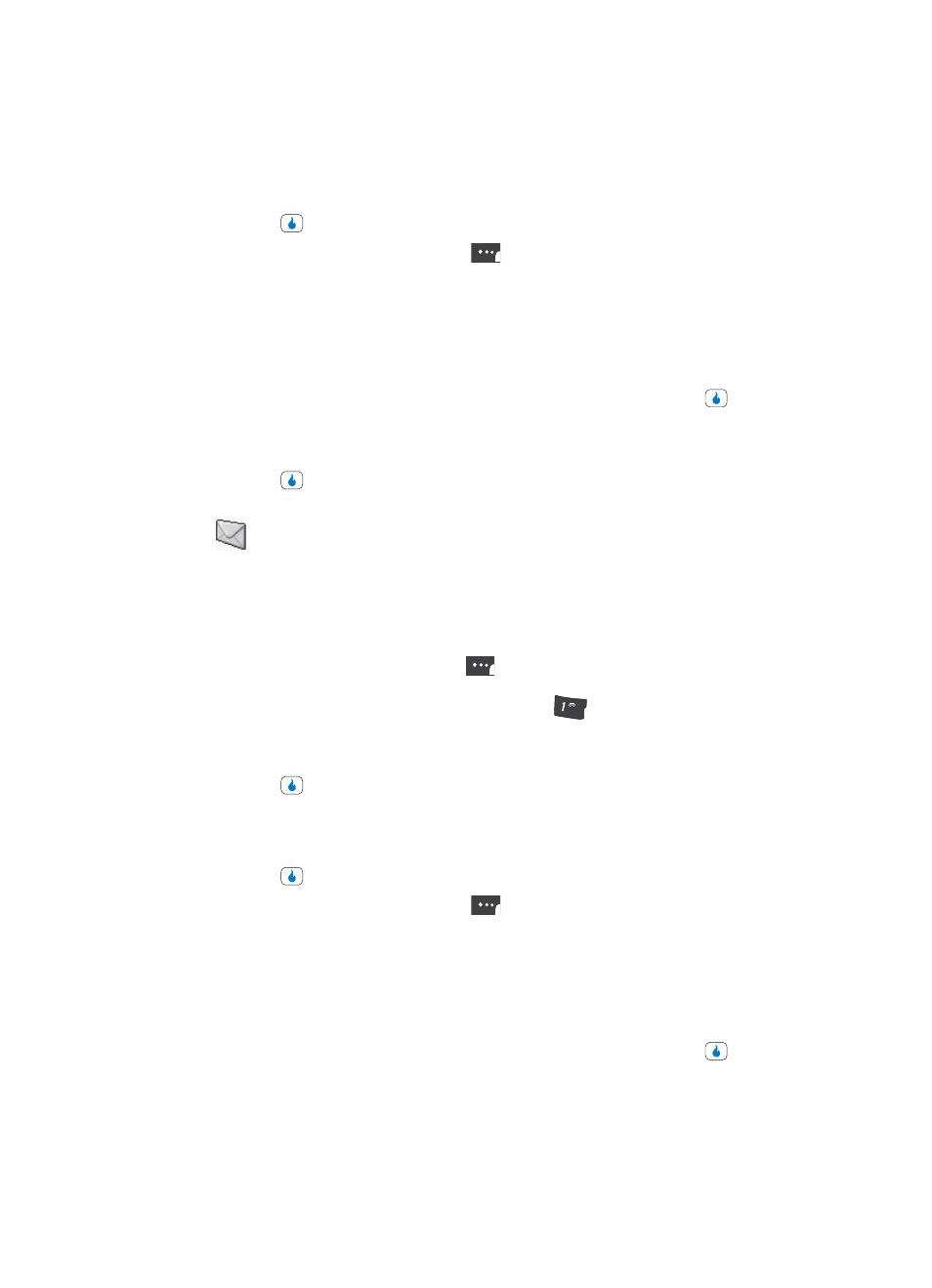
Section 6: Understanding CONTACT
61
Editing an Existing Contact
Add a Number or Email Address to a Contact
1.
Find the desired Contact. (See “Finding a Contact” on page 57 for more information.)
2.
Press the
key. The View Number screen appears in the display.
3.
Press the Menu (left) soft touch key (
). The following options appear in the
display:
•
Send Message — Lets you send a text message to this Contact.
•
Send Contact — Lets you send this Contact information in a text message.
•
Edit — Change or add information for this Contact.
•
Delete Name / Delete Selection — Delete the name/number for this Contact.
4.
Use the Up and Down navigation keys to highlight Edit, then press the
key. The
Edit Number screen appears in the display with the photo ID field highlighted.
5.
Use the Up navigation key to highlight the View All option.
6.
Press the
key. View Basic changes to View All.
7.
Use the Down navigation key to highlight an empty number field or Email Address
(
) field for this Contact.
8.
Use the keypad to enter an Email address. (See “Section 5: Entering Text” on page
48 for more information.)
To simplify the process of entering an Email address, the following functions are
available:
•
Press the Email (left) soft touch key (
). A pop-up menu appears in the display listing
some popular domains.
•
To insert the @ and . symbols, repeatedly press the
key until the desired symbol
appears in the display.
9.
Enter the new phone number or email address.
10.
Press the
key to save the new number or email address to the existing Contact.
Edit an Existing Email Address
1.
Find the desired Contact. (See “Finding a Contact” on page 57 for more information.)
2.
Press the
key. The View Number screen appears in the display.
3.
Press the Menu (left) soft touch key (
). The following options appear in the
display:
•
Send Message — Lets you send a text message to this Contact.
•
Send Contact — Lets you send this Contact information in a text message.
•
Edit — Change or add information for this Contact.
•
Delete Name / Delete Selection — Delete the name/number for this Contact.
4.
Use the Up and Down navigation keys to highlight Edit, then press the
key. The
Edit Number screen appears in the display with the photo ID field highlighted.
?@
.
