Overlay, Banner – Samsung SPH-A303ZDASKE User Manual
Page 76
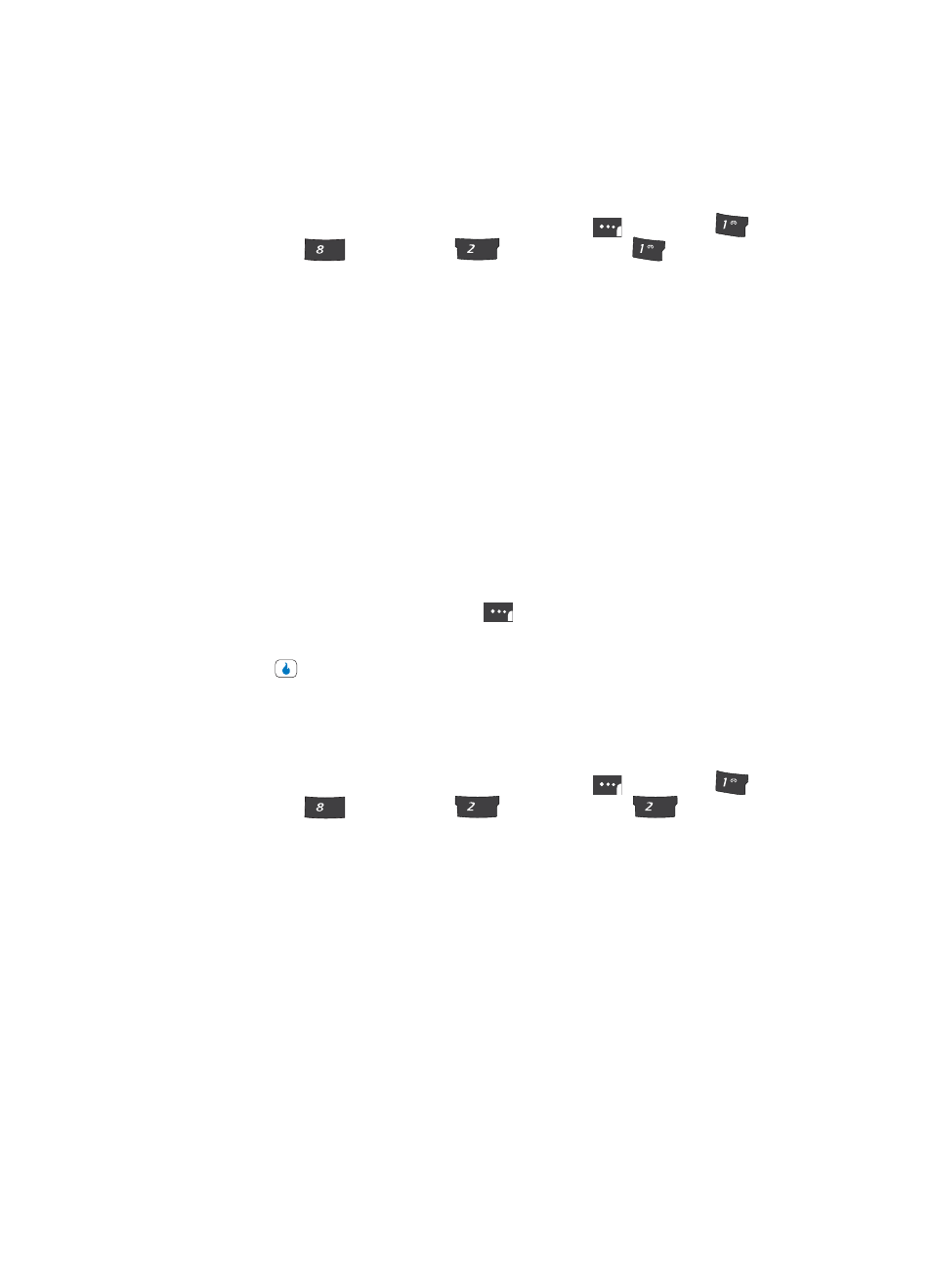
76
Overlay
Displays an image overlaying the selected Home Screen.
1.
In standby mode, press the MENU (left) soft touch key (
), then press
(for
CUSTOMIZE),
(for
Settings),
(for
Display), and
for Overlay. The
following options appear in the display:
•
None
•
Big Calendar
•
Small Calendar(top)
•
Small Calendar(bottom)
•
3 month Calendar(top)
•
3 month Calendar(bottom)
•
Today
•
Monthly Schedule
•
Weekly Schedule
•
Daily Schedule
•
To-Do
•
Dual Clock
2.
Use the Up and Down navigation keys to highlight an option.
3.
Press the Preview (left) soft touch key (
). A mock-up standby screen including
the highlighted overlay appears in the display.
4.
Press the
key to confirm your selections and entries.
Banner
Create your own personalized greeting that appears in the display while your device is in
standby mode.
1.
In standby mode, press the MENU (left) soft touch key (
), then press
(for
CUSTOMIZE),
(for
Settings),
(for
Display), and
for Banner. The
Banner screen appears in the display with the banner presentation selection
highlighted.
2.
Use the Left and Right navigation keys to select how the banner will appear in the
standby mode screen. The following options are available:
•
Off — Banner does not appear in the display.
•
Slide — Complete banner slides from right to left across the selected display line.
•
Appear — Letters appear, one at a time, and centered in the selected display line.
•
Fly in — Letters slide, one at a time, from the right edge to the center of the selected display
line.
•
Drop — Letters slide, one at a time, from the top edge to the center of the selected display
line.
•
Fix Text — Banner shows continually in the center of the selected display line.
?@
.
TUV
ABC
?@
.
?@
.
TUV
ABC
ABC
