11 transferring new firmware to the 5020, Flytec 5020 technical manual – Flytec 5020 v1.18 * User Manual
Page 8
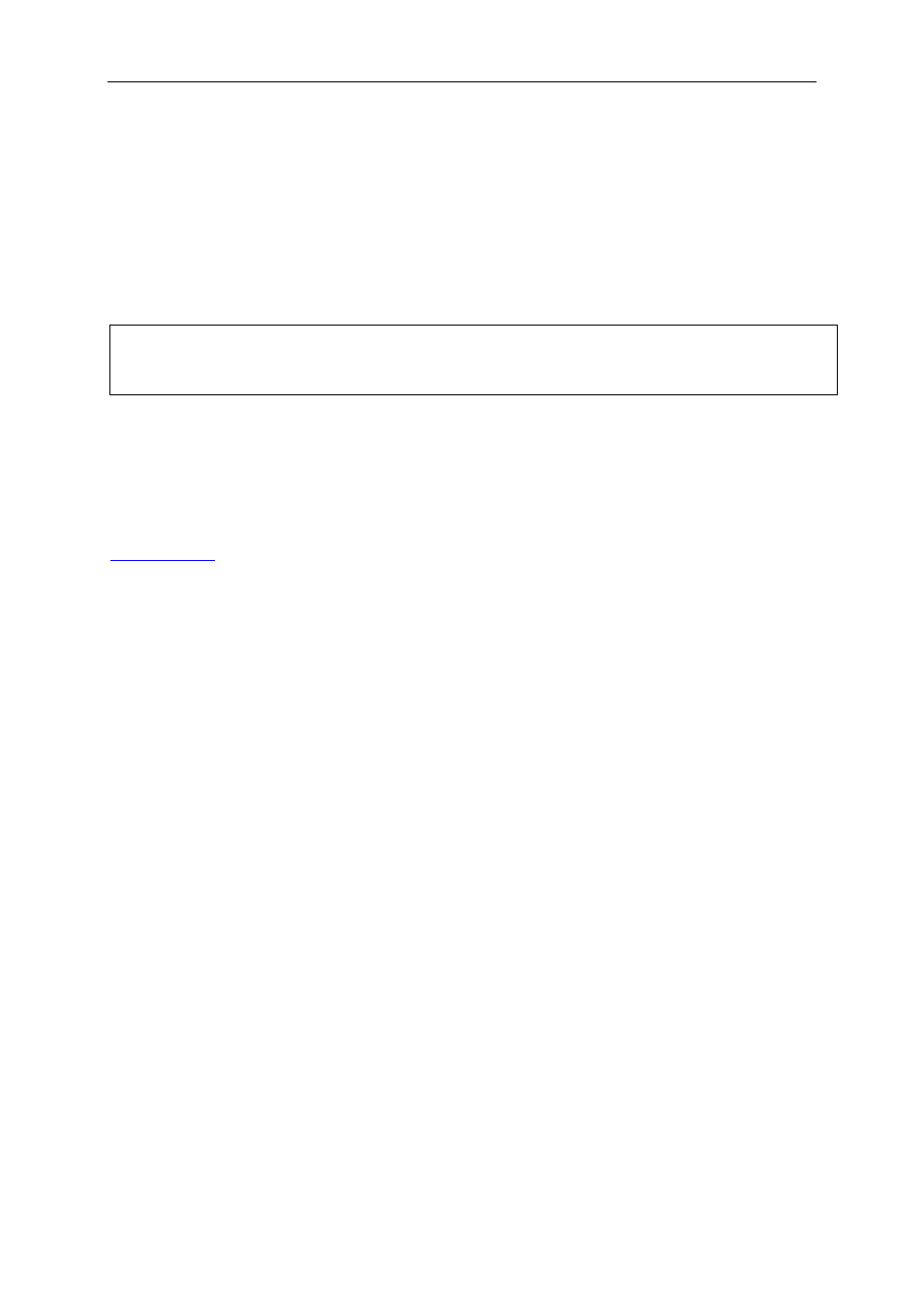
Flytec 5020 technical manual
The following can be read via this RS232 interface:
Serial numbers and pilot names
Waypoint list
Route list
A selected flight (track)
CTRs, restricted areas
The following can be uploaded to the 5020:
Waypoints and routes
Important:
the unit must first be switched on before plugging in the connection cable to the
unit and the computer.
Before you transfer the waypoints and route data switch the 5020 to the Setup Menu. You
should make sure that the waypoints show up in the unit’s waypoint list before you transfer a
route from your computer.
If you wish to download flight data, switch the unit to the Flight memory mode, and display
the desired flight on the Flight Analysis screen before transferring it to your computer. There
are a number of PC programs on the market that allow communication with the 5020.
We recommend the program Flychart which you can download from the Flytec Website
Other programs that permit data transfer with the 5020:
Trackview (Freeware) Daniel Zuppinger (for OLC und CCC) Compe-GPS
Seeyou
Program well liked by sailplane pilots
Maxpunkte
Free program from DHV for reading flight data for evaluation
and submission to OLC.
http://www.flugplatz-beilrode.de/maxpunkte/download.html
GPSDump
Stein Sorensen . A simple program for IGC File dump.
1.11 Transferring New Firmware to the 5020
As is the case with many other new developments, particularly during the introduction phase,
improvements or feature enhancements may be expected. Periodically Flytec will post
firmware updates at www.flytec.ch, which can be downloaded by the user free of charge, and
then uploaded to the 5020.
To be able to write to the 5020’s flash memory with a PC, it is necessary to use a
compressed file named “Flasher.exe” that is available in zipped form flasher.zip. In addition,
the actual firmware to be uploaded must be obtained. It is called “5020vxxx.moc” which
corresponds to the version X.XX. Both of these are available from the download page at
www.flytec.ch
We recommend that you store all the related files in a separate subdirectory. (e.g.
c:\programs\FlytecFlasher\). After decompressing the ZIP file a number of files are created.
Double clicking on the file “flasher.exe” starts the program. Under “Setup”, the serial port
(COM1 or COM2) can be chosen. You select the file to be transferred with the extension
“.moc” by pressing on the “Start” key. The data transfer starts automatically. The numbers
shown on the right side are the answers of the instrument.
- 8 -
