1 waypoints - alter, delete, or add, 2 current coordinate indicator, Waypoints - alter, delete, or add – Flytec 5020 v1.18 * User Manual
Page 18: Current coordinate indicator, Flytec 5020 technical manual, Ins del wp wp
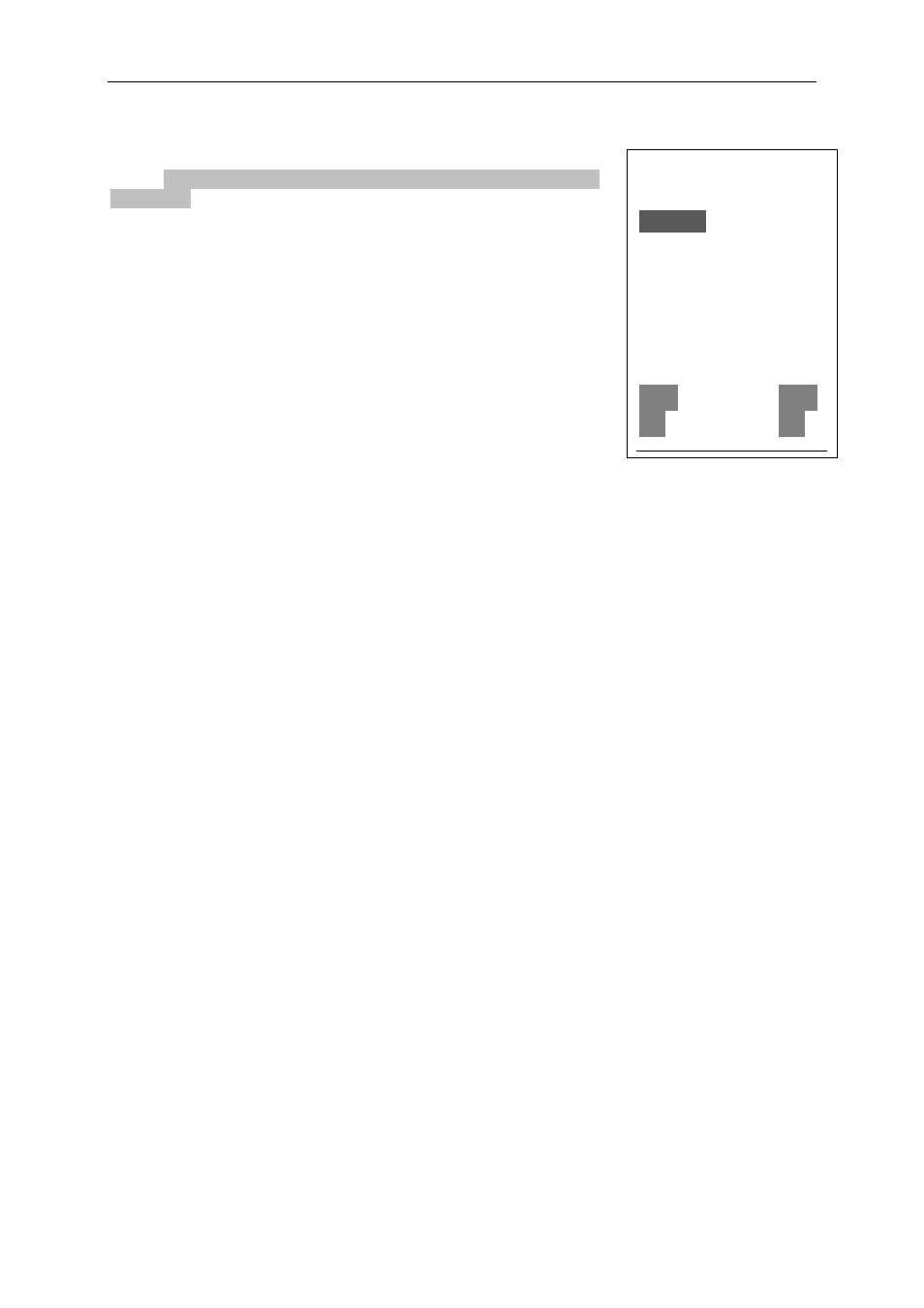
Flytec 5020 technical manual
7.8.1 Waypoints - Alter, Delete, or Add
Waypoints
--------------
Flytec
Fiesch
Flims, Station
Cassons Grat
---------------⇓
Waypoint 2
Fiesch
Alti 1048 m
N 46’ 24.446
E 008’ 08.264
----------------
Ins
Del
WP
WP
Waypoints can be managed at this location of the Main Setup
Menu. Waypoints can be managed very easy with Flychart 4.52
on the PC.
After briefly pressing the Enter key the display shows the list of
logged waypoints (WPs).
All WPs are arranged in alphabetical order.
If this list contains more than 6 visible WPs, a down arrow at the
right lower edge of the list shows that additional pages follow.
To scroll down to the next page, press the
arrow; WP 7 to 12
are now shown, and so on. You can select an individual WP with
the
or
keys, and edit it by pressing the Enter key.
The first letter of the WP name will blink; again with the
and
arrow keys you can select the desired letter. There are
numbers and letters, as well as a set of special symbols to
choose from. By pressing the
arrow you move forward to the
next letter. With the F1 key you can switch between capital and
small letters and numbers. You can enter up to a maximum of
16 characters.
Once the name has been entered correctly, confirm by pressing Enter. Now the waypoint
altitude blinks, asking for any alterations. Again you confirm by pressing Enter. The WP
position comes next. First the latitude is entered in degrees and minutes, and is confirmed
by pressing Enter. Next are the decimals of the minutes. (Depending on the Co-ordinate-
Format set in the Basic Settings) The same occurs with the longitude. Holding the key down
longer changes the values to be set faster.
Deletion of Waypoints:
Selecting the waypoint to be deleted is done with the
and
arrow keys. Pressing the F2
key (Del WP) activates the delete function. To be on the safe side, the Flytec 5020 asks
once again, “Delete Waypoint?” Yes or No are the choices available. It is possible, however,
to stop the deletion process by pressing Esc and returning to a previous level.
Insertion of Waypoints
Pressing the F1 key (Ins WP) activates this function. Entering WP names, altitude, and
position happens in the same way as described above. After confirming all entries with the
Enter
key, the new WP is inserted alphabetically in the list.
Altogether 200 WPs can be stored by the Flytec 5020.
Note:
After entering the new waypoints (for example, for inputting them into a route) these
can be used only after you have switched back to the normal flight mode by briefly pressing
the /Menu key. In addition, the route into which the new waypoint should be inserted must
not be active. Therefore, first change into route selection by prolonged pressing of the
/Route
key and with the help of the F2 key (Cancel Route) deactivate the route.
7.8.2 Current Coordinate Indicator
Provided the Flytec 5020 receives GPS signals, the actual position is displayed by pressing
the Enter key in the unit’s information field. After 20 seconds the previous display will
automatically reappear. This function is useful in relaying your location after landing to a
person coming to retrieve you. Every time the Marker function is called, the coordinates are
also displayed
- 18 -
