8bar graphs and drawing, 4 drawing a bitmap directly, 1 introduction – Matrix Orbital GLT240128 Legacy User Manual
Page 35: 2 set drawing color
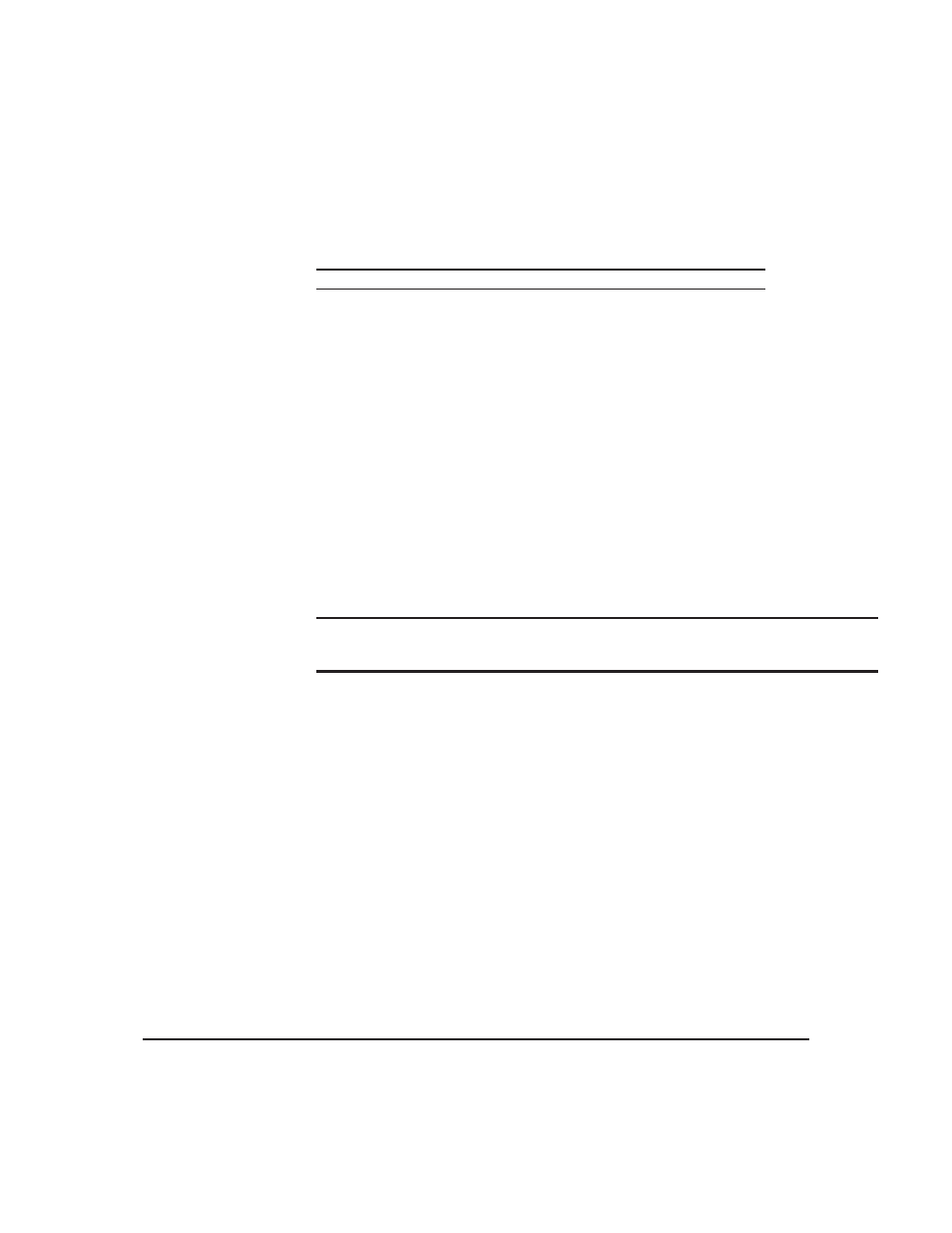
7.4
Drawing a Bitmap Directly
Syntax
Hexadecimal
0xFE 0x64 [X] [Y] [W] [H] [D]
Decimal
254 100 [X] [Y] [W] [H] [D]
ASCII
254 “d” [X] [Y] [W] [H] [D]
Parameters
Parameter
Length
Description
X
1
Left bounds.
Y
1
Top bounds.
W
1
Width
H
1
Height
D
(width*height)/8Data
Description
Drawing a bitmap to the GLT24064, without first uploading the image
to the memory can be a very useful feature for drawing images that are
not used very often. In order to accomplish this, you must supply the
display module with the X,Y coordinates, representing the top left
corner of where you would like to draw the bitmap on the screen, as well
as the width and the height of the bitmap. After you have supplied this
data you may then upload the bitmap data to the GLT24064. The length
of this file is the bitmap width multiplied by height, divided by eight.
The bitmap data is encoded into bytes horizontally and is transfered the
same as if you were uploading a file, see Section 11 on page 43 for
more information about transferring data to the display module.
NOTE
Drawing a bitmap directly to the display is supported by flow control.
This command is available but not support in I
2
C mode.
Remembered
No
8
Bar Graphs and Drawing
8.1
Introduction
Supplementary to the ability of the GLT24064 to display bitmaps and fonts, the GLT24064 also allows
for a robust 2D drawing environment. With the ability to draw by pixel, line or rectangle, as well as the
ability to continue a line to form a polygon, we are certain that you will spend less time, developing and
creating better looking projects. With the addition of custom bar and strip graphs, you are sure to find the
right tools to make any graphical layout a success.
8.2
Set Drawing Color
Matrix Orbital
GLT240128
30
