Software powerline installation, System requirements, Powerline user guide – High Country Tek PLD, Powerline / universal single / dual coil PWM Valve Driver User Manual
Page 16
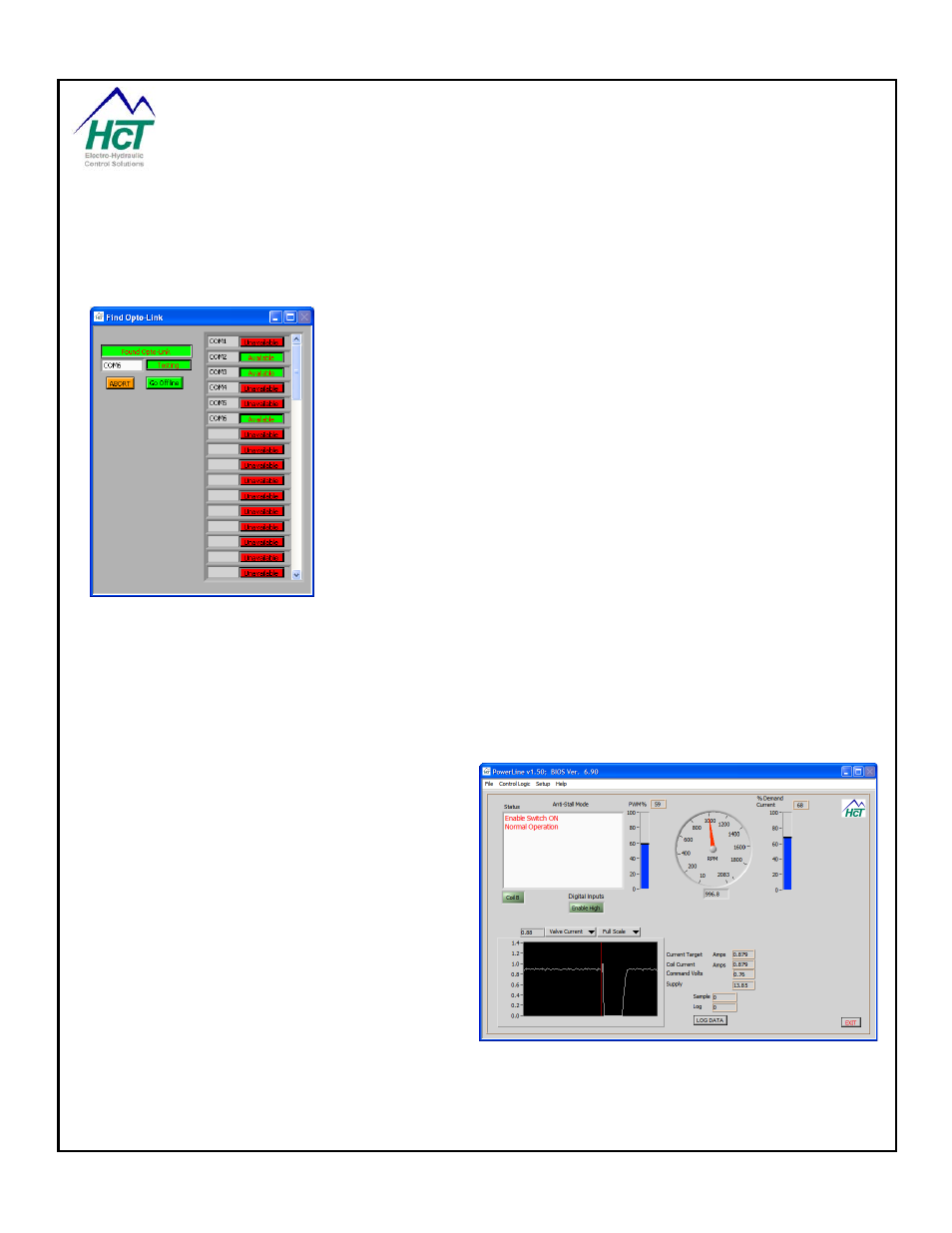
Part No:-
021-00155 RevD7
PowerLine System Controller User Guide
Page | 16
PowerLine User Guide
Once the software has been installed, restart your computer.
Before you find and run the PowerLine software program, ensure all
mechanical and electrical connections are secure between the PC and the
Opto 3000 and that the PowerLine module is connected to a correct power
supply and turned ON.
When the software is started, and depending on your PC software set-up,
the first thing it will do is to find the connected Opto 3000 and may display
the screen on the left while it is doing this operation.
After a few seconds, the available Communications ( COM ) ports will show
up as Green. Select the port being used for communications. If you are
correct, the screen , left will disappear and the main program screen will
replace it – congratulations, you are now communicating with the PowerLine
controller.
In most instances, when using the Opto 3000, the PC will detect the unit as
soon as it is connected, and automatically select a port and start the
PowerLine user interface.
Software PowerLine Installation
You are now ready to install and start the PowerLine program by Inserting the software CD and running the
‘setup.exe’ program – follow the on-screen instructions.
After installation, the program will be found in the Start menu group called “HCT Products“.
System Requirements
Windows XP Professional, Vista Business or Ultimate
256MB RAM or greater
Serial Port RS232 or USB Adapter
Opto 3000 and USB cable
• The PowerLine Graphical User Interface part
number is:-
P/N: 023-00206
• Ensure you have the latest version of software for
this module by contacting our customer service
and support personel if required.
• Run Setup.exe from the install CD.
• Follow the on-screen instructions as you are
prompted.
Figure 1, Main Screen
