Oftware, Peration, Crimson – Red Lion G15 15" LCD color touch panel User Manual
Page 10: Software, Display, Factory reset button, Touchscreen, Touch icons, Troubleshooting your graphite, Battery & time keeping
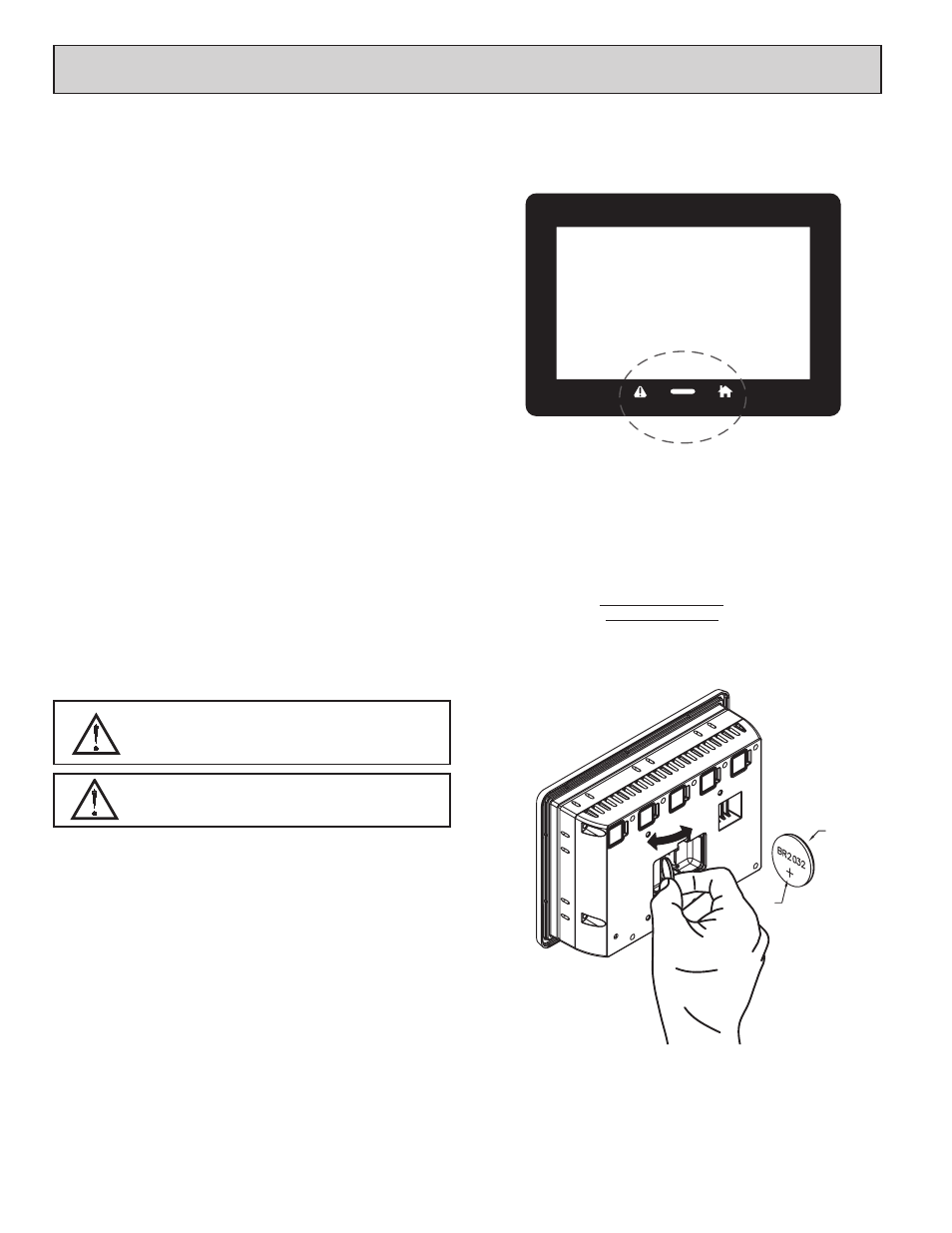
10
S
oftWare
/u
nit
o
peration
CRIMSON
®
SOFTWARE
Crimson
®
software is available as a free download from Red Lion’s website,
see “Ordering Information” for part number. The latest version of the software
is always available from the website, and updating your copy is free.
DISPLAY
This operator interface uses a liquid crystal display (LCD) for displaying text
and graphics. The display utilizes an LED backlight for lighting the display. The
backlight can be dimmed for low light conditions.
The LED backlight has a limited lifetime. Backlight lifetime is based upon
the amount of time the display is turned on at full intensity. Turning the
backlight off when the display is not in use can extend the lifetime of your
backlight. This can be accomplished through the Crimson
®
software when
configuring your unit.
FACTORY RESET BUTTON
The factory reset button located in the lower right area of the rear panel can
be used to clear databases from Graphite units using the following steps:
1. Disconnect power to the unit.
2. Using a thin probe (pin or paperclip, etc), press and hold the reset button and
re-apply power to the unit.
3. Continue to hold the reset button until instructions appear on the Graphite
screen (~10 seconds), then release the reset button.
4. Touch the left-hand side of the Graphite screen to clear the database.
TOUCHSCREEN
This operator interface utilizes a resistive analog touchscreen for user input.
The unit will only produce an audible tone (beep) when a touch on an active
touchscreen cell is sensed. The touchscreen is fully functional as soon as the
operator interface is initialized, and can be operated with gloved hands.
TOUCH ICONS
There are user programmable soft keys below the display area (See figure).
These softkeys have dead-front icons and have programmable LED backlights.
Both the operation of the softkeys and the LEDs can be configured using
Crimson.
TROUBLESHOOTING YOUR GRAPHITE
If for any reason you have trouble operating, connecting, or simply have
questions concerning your new Graphite, contact Red Lion’s technical support.
For contact information, refer to the back page of this bulletin for phone and
fax numbers.
EMAIL: [email protected]
Web Site: http://www.redlion.net
BATTERY & TIME KEEPING
A battery is used to keep time when the unit is without power. Typical
accuracy (at 25°C) of the Graphite time keeping is less than one minute per
month drift. The battery of a Graphite unit does not affect the unit’s memory, all
configurations and data is stored in non-volatile memory.
Changing the Battery
To change the battery of a Graphite, first remove power to the unit. Remove
the battery cover. Grasp the top edge of the battery and push to the left to remove
the battery from the holder. Lift the battery out and replace with a new battery.
Replace the battery cover, and re-apply power. Using Crimson or the unit’s
keypad, enter the correct time and date.
* Please note that the old battery must be disposed of in a manner that
complies with your local waste regulations. The battery must not be disposed of
in fire, or in a manner whereby it may be damaged and its contents could come
into contact with human skin.
The battery used by the panel is a lithium type BR2032.
WARNING - EXPLOSION HAZARD - DO NOT DISCONNECT
EQUIPMENT UNLESS POWER HAS BEEN DISCONNECTED
AND THE AREA IS KNOWN TO BE NON-HAZARDOUS.
WARNING - EXPLOSION HAZARD - THE AREA MUST BE
KNOWN TO BE NON-HAZARDOUS BEFORE SERVICING/
REPLACING THE UNIT AND BEFORE INSTALLING OR
REMOVING I/O WIRING AND BATTERY.
+
-
